Settings
Settings
You can access your Settings page by clicking the Gear Icon in the upper-right corner of the dashboard and selecting Settings.
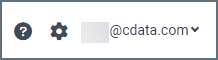
The Settings page is divided into three tabs:
- Profile
- Account
- Billing
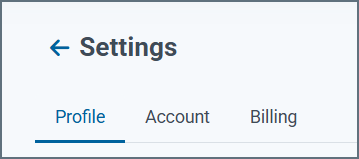
The following sections describe these tabs.
Profile
The Profile tab opens by default when you access Settings. This tab contains settings for the user that is currently logged in.
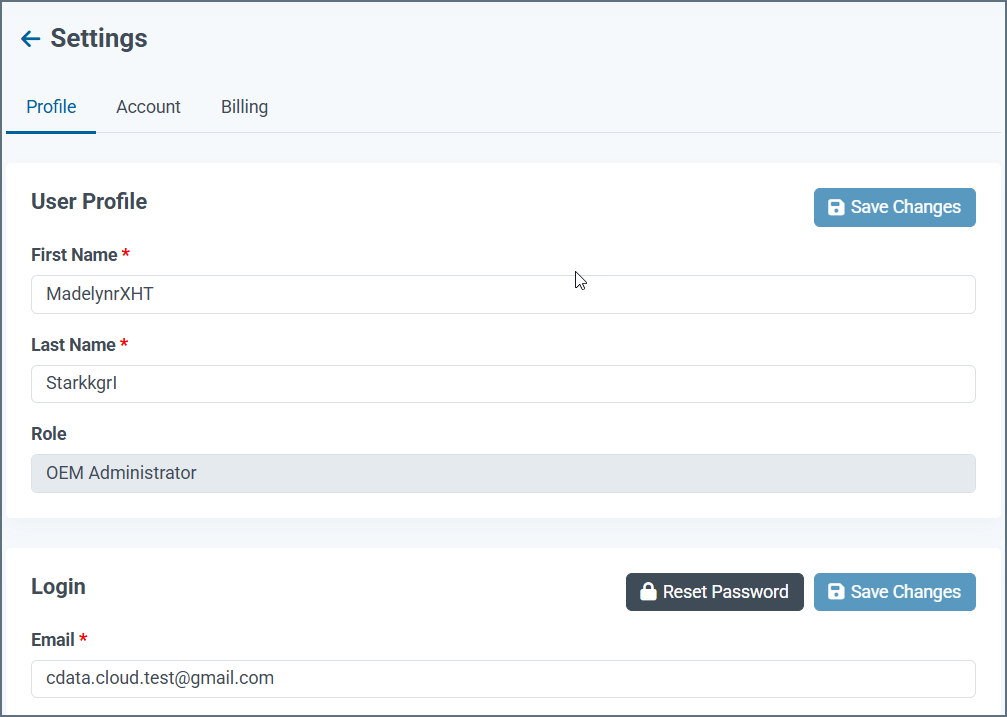
In the User Profile section, you can edit the first name and last name for the current user. You cannot edit the Role.
If you want to reset your password, click Reset Password. This action sends a password reset email to the email address that appears in Email.
Account
The Account tab provides access to account-wide settings and troubleshooting features.
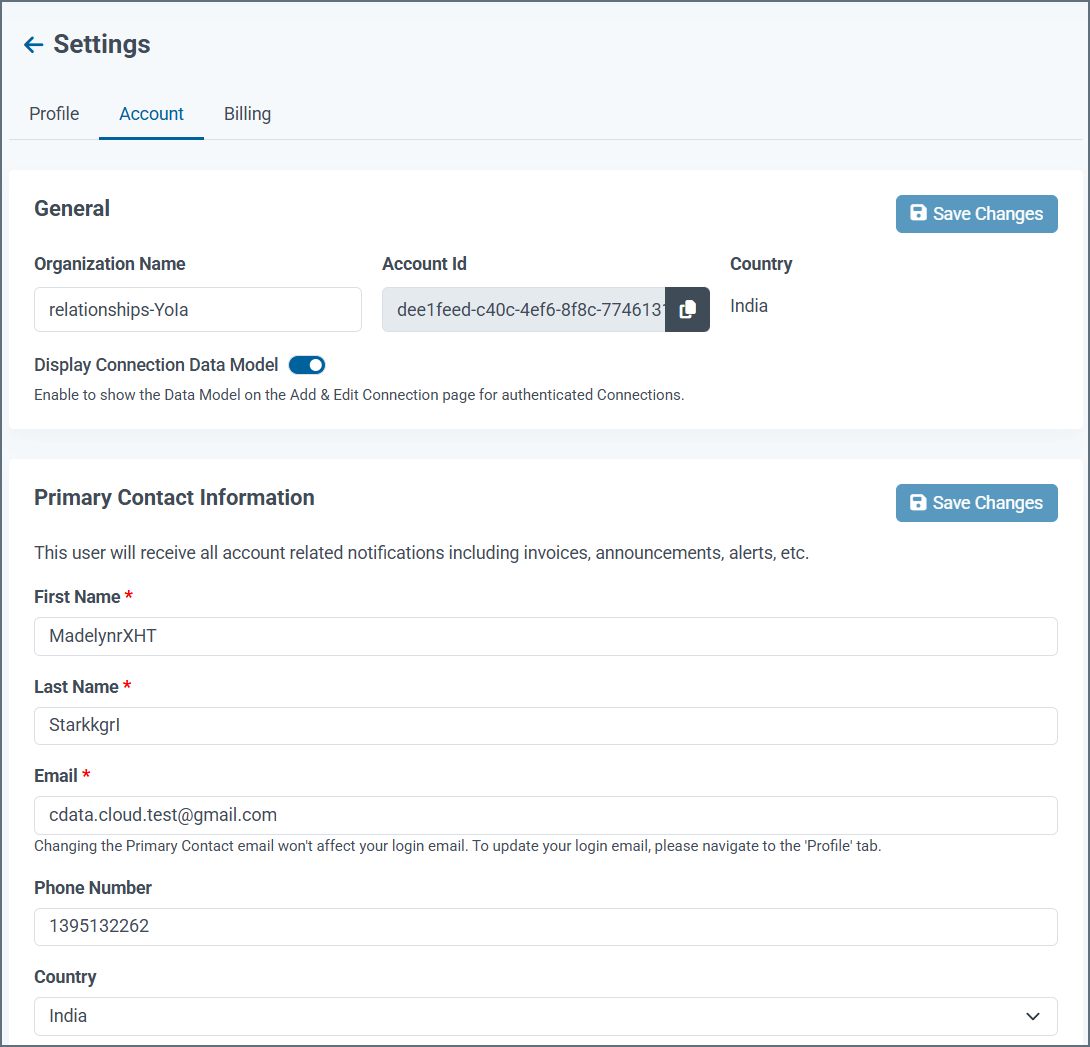
The sections of this page are described below.
General
The General section lists the following global account information:
- Organization Name
- Account Id
- Country
Copy the Account Id to use in the API.
Toggle Display Connection Data Model to show the Add and Edit Connection page for authenticated connections.
Primary Contact Information
This section contains the following fields that define the account’s primary contact for invoices, announcements, and other communication:
- First name
- Last name
- Phone Number
- Country
Delete Account
If you want to delete your Embedded Cloud account and all of its data, click Contact Sales for assistance.
Notes:
- Account deletion is permanent. If you delete your account, you need to create a new account if you want to use Embedded Cloud in the future.
Billing
The Billing tab provides information and controls for your account plan and usage.
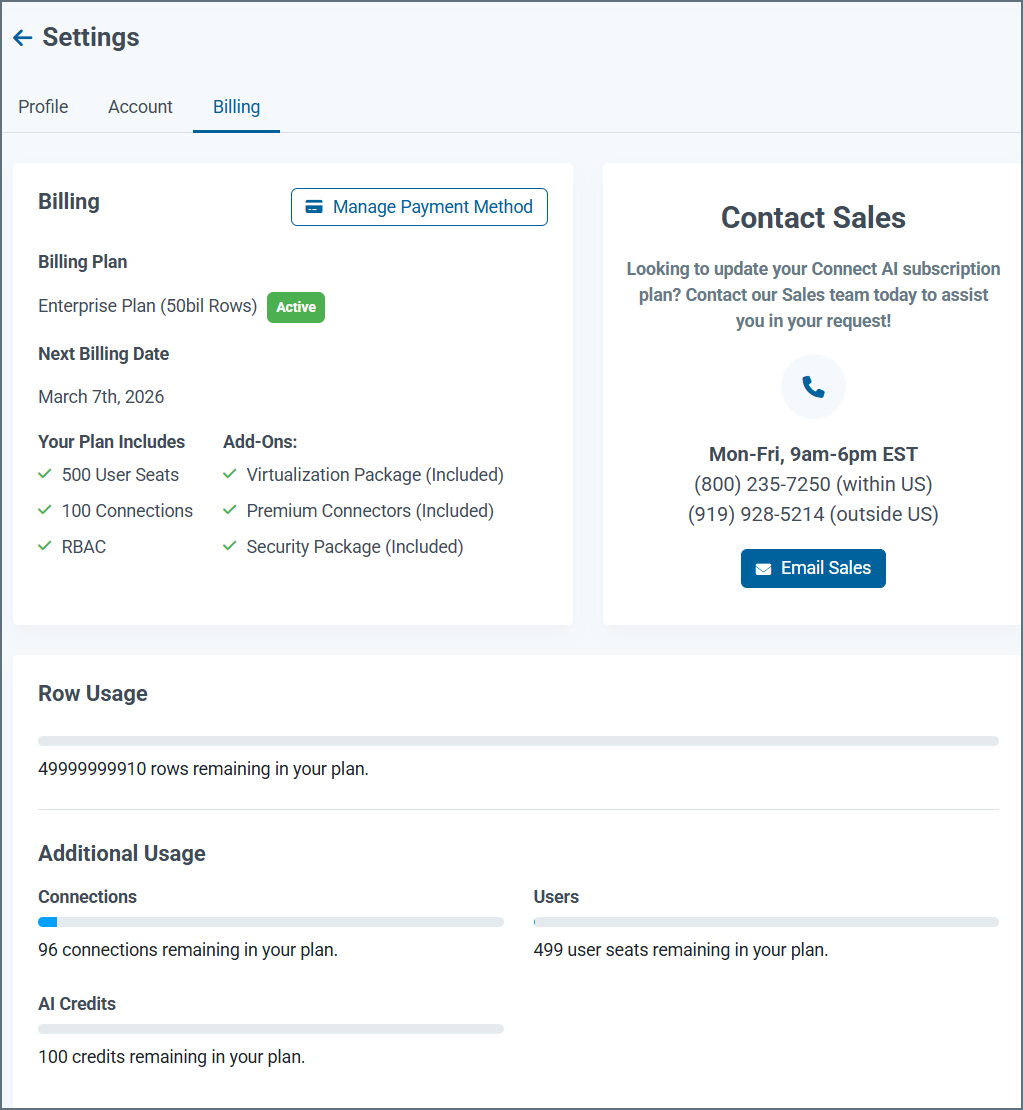
This tab consists of the following:
- The Billing section displays your plan information and next billing date.
- Click Manage Payment Method to open your account with Stripe. You can manage your billing settings, such as your payment method and billing address. If your subscription has lapsed, you need to reactivate your plan to continue using Embedded Cloud.
- The Your Plan Includes section displays what is included in your current plan.
- The lower pane displays your remaining usage in the plan.