Airbyte
Airbyte
This page outlines the steps to connect Airbyte to the Connect AI Virtual SQL Server API.
Prerequisites
Before you connect, you must first do the following:
- Connect a data source to your Connect AI account. See Sources for more information.
- Generate a Personal Access Token (PAT) on the Settings page. Copy this down, as it acts as your password during authentication.
Connect to Connect AI
To establish a connection from Airbyte to the Connect AI Virtual SQL Server API, follow these steps.
-
Log in to your Airbyte account.
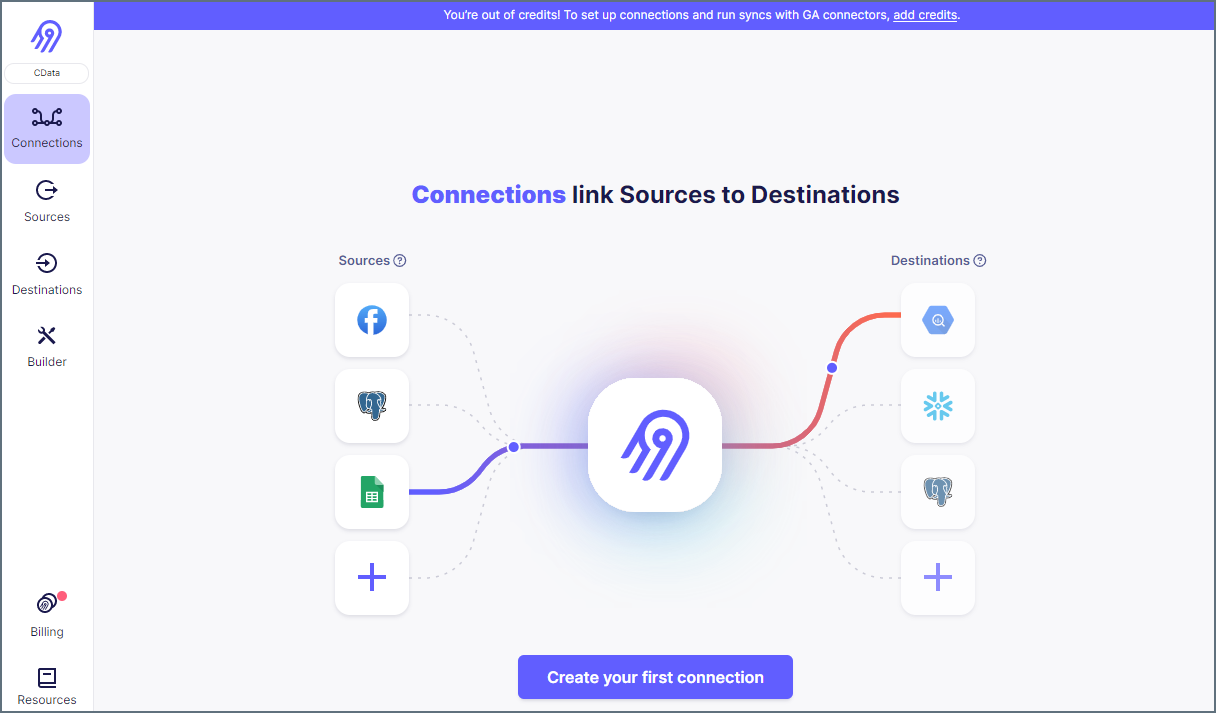
-
On the left pane, click Sources, then Add New Source.
-
Select MSSQL Server from Source Type to connect the TDS endpoint.
-
Enter your Source Name.
-
Enter your Host URL. In this case the host is
tds.cdata.com. -
Add the Port to connect to. In our example the port is
14333. -
Enter the Database to connect to. In the example, the Database is
GoogleSheets1. -
Enter the Username you use to connect to the source.
-
For the SSL Method, use
Encrypted (trust server certificate), leave the Replication Method as standard, and the SSH Tunnel Method asNo Tunnel. -
Add any Schema you want to apply to the source.
-
Enter your Password for the source.
-
(Optional) Enter any needed JBDC URL Params.
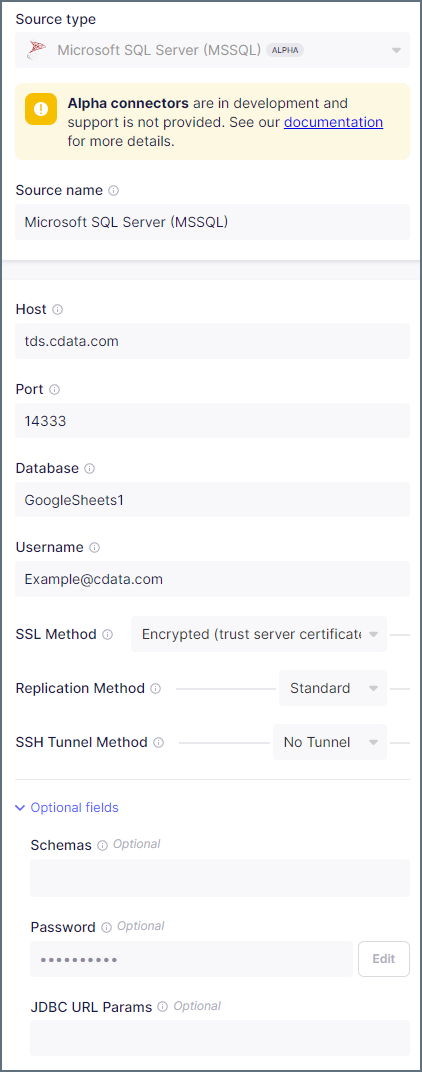
-
Click Test and Save to create the data source. You can now connect your source with a destination, which you will need to create separately.
-
To connect your new source with your destination, click Connections and then Set Up Connection.
-
Select the source created above and your desired destination, then allow Airbyte to process. When it is done, your connection is ready for use.