SQL Server Linked Server
SQL Server Linked Server
This page outlines the steps to connect SQL Server Linked Server to the Connect AI Virtual SQL Server API.
Prerequisites
Before you connect, you must first do the following:
- Connect a data source to your Connect AI account. See Sources for more information.
- Generate a Personal Access Token (PAT) on the Settings page. Copy this down, as it acts as your password during authentication.
Connect to Connect AI
To establish a connection from SQL Server Linked Server to the Connect AI Virtual SQL Server API, follow these steps.
-
Open Microsoft SQL Server Management Studio.
-
In the Object Explorer pane, open Server Objects, right-click Linked Servers, and select New Linked Server.
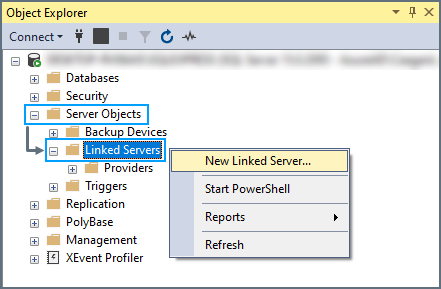
-
The New Linked Server dialogue opens. On the General page, enter the following information:
-
Enter a memorable name for the server in the Linked server field.
-
Select the radio button Other data source and select Microsoft OLE DB Driver for SQL Server as the provider.
-
In the Data source field, enter tds.cdata.com,14333
-
Leave the other fields empty.
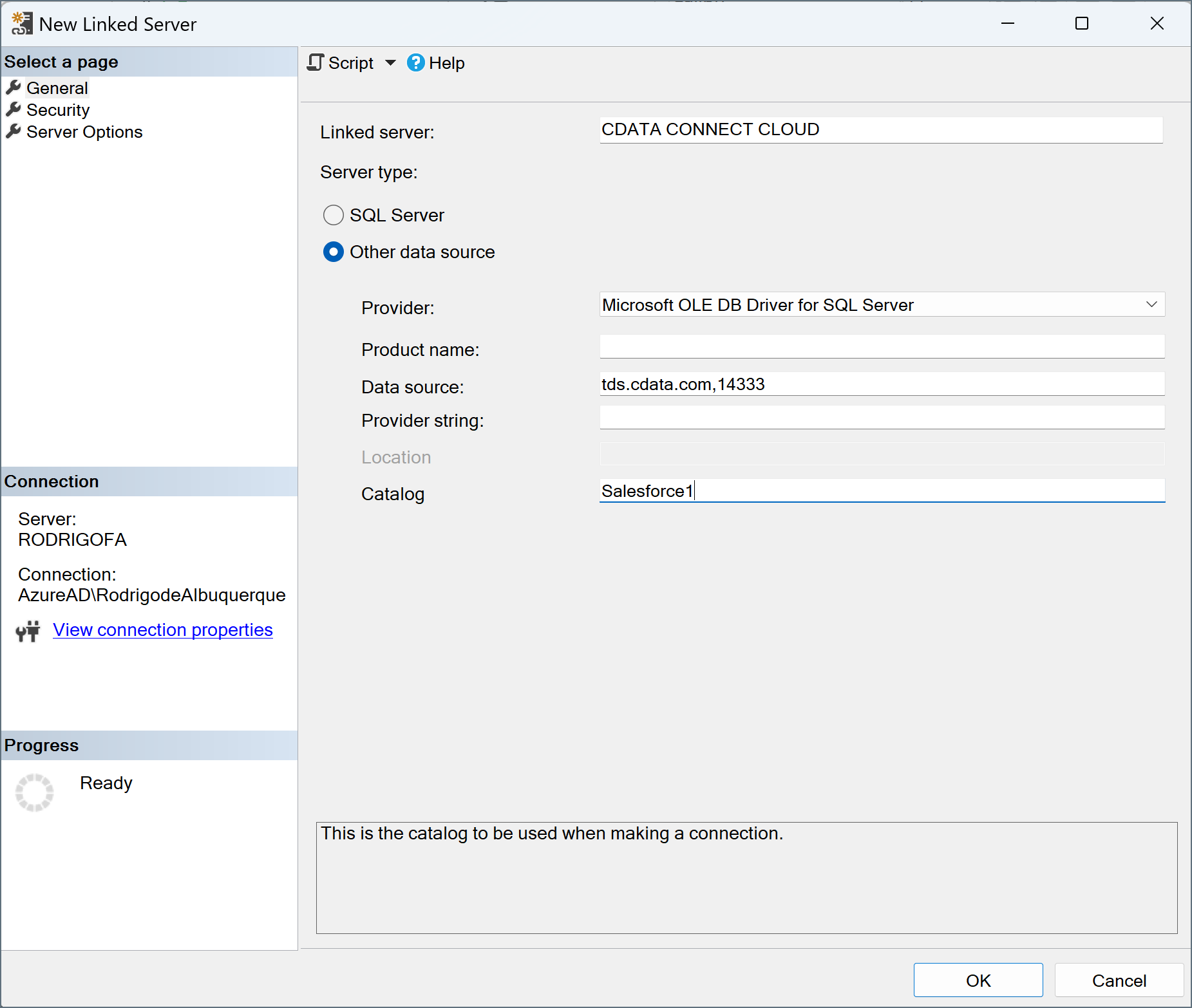
-
-
Select the Security page. At the bottom, select the radio button labelled Be made using this security context and enter the following information:
-
Remote login—enter your Connect AI username. This is displayed in the top-right corner of the Connect AI interface. For example, test@cdata.com.
-
With password—enter the PAT you generated on the Settings page.
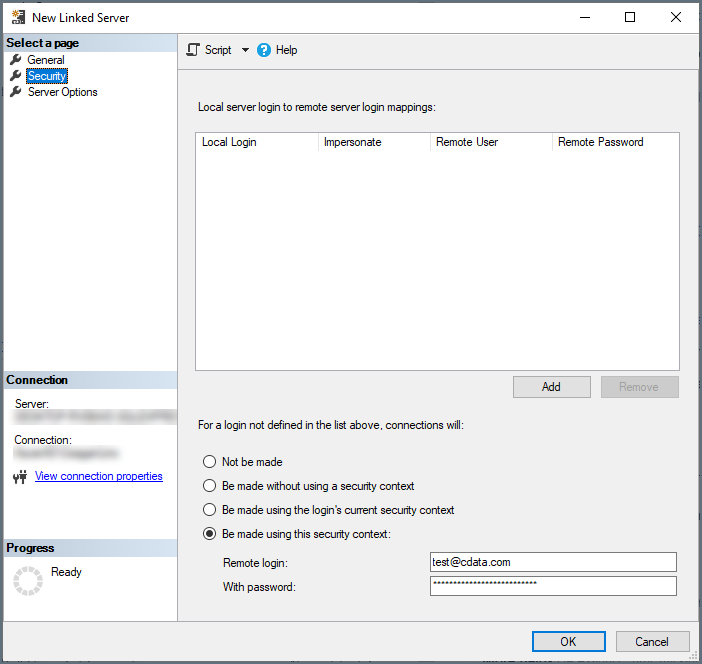
-
-
Click OK to create the server.
Your linked server can now be used to access the data in the data source you specified. If you need to access data from more sources, create another linked server for each one.