AWS App Studio
AWS App Studio
AWS App Studio is an AWS service that enables application development using generative AI. When connected to Connect AI, AWS App Studio lets you develop applications using SaaS data.
This page outlines the steps to connect AWS App Studio to your Connect AI account.
Prerequisites
Before you connect, you must first do the following:
- Connect a data source to your Connect AI account. See Sources for more information.
- Add a workspace to Workspaces.
- Add assets to your workspace.
- Generate a Personal Access Token (PAT) on the Settings page. Copy this down, as it acts as your password during authentication.
Connect to Connect AI via OpenAPI
To establish a connection from AWS App Studio to Connect AI via OpenAPI, follow these steps.
-
In Workspaces in Connect AI, select a workspace and download the OpenAPI specification for the workspace. See OpenAPI for more information.
Note: You must use OpenAPI version 3.0.
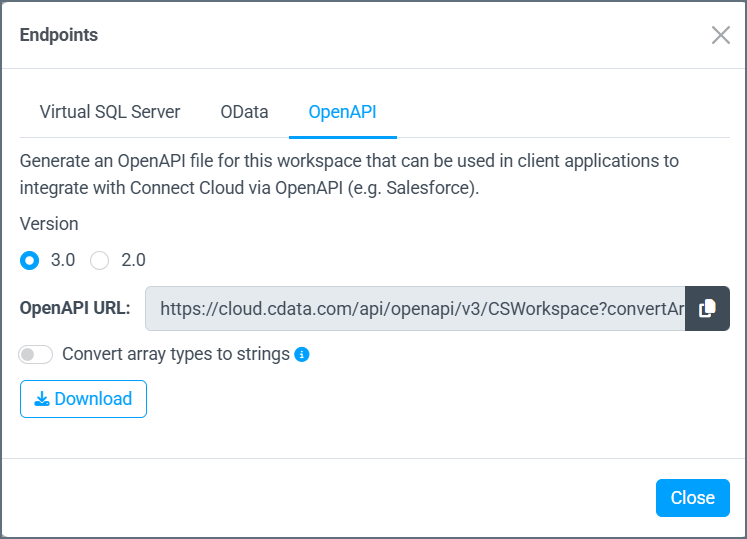
-
Log in to AWS App Studio.
-
Open the Admin hub.
-
Click Create Connector.
-
In the Select a connector page, select OpenAPI Connector.
-
In the OpenAPI Connector Configuration page, configure the following:
-
Name—enter a name of your choice for the connection.
-
Description—if desired, enter a description for the connection.
-
Base URL—the URL of the OpenAPI Specification file.
-
Authentication method—select Basic.
-
Username—enter your Connect AI username. This is displayed in the top-right corner of the Connect AI interface. For example, test@cdata.com.
-
Password—enter the PAT you generated on the Settings page.
-
OpenAPI Specification file—import the OpenAPI Specification file you downloaded from Connect AI.
-
-
Save the connector.
Use the OpenAPI Connection in AWS App Studio
-
Open the Builder hub.
-
Click Create app and give the application a name.
-
Click Add automation.
-
In the Actions tab to the right of the application creation screen, click Invoke API and add it to a flow.
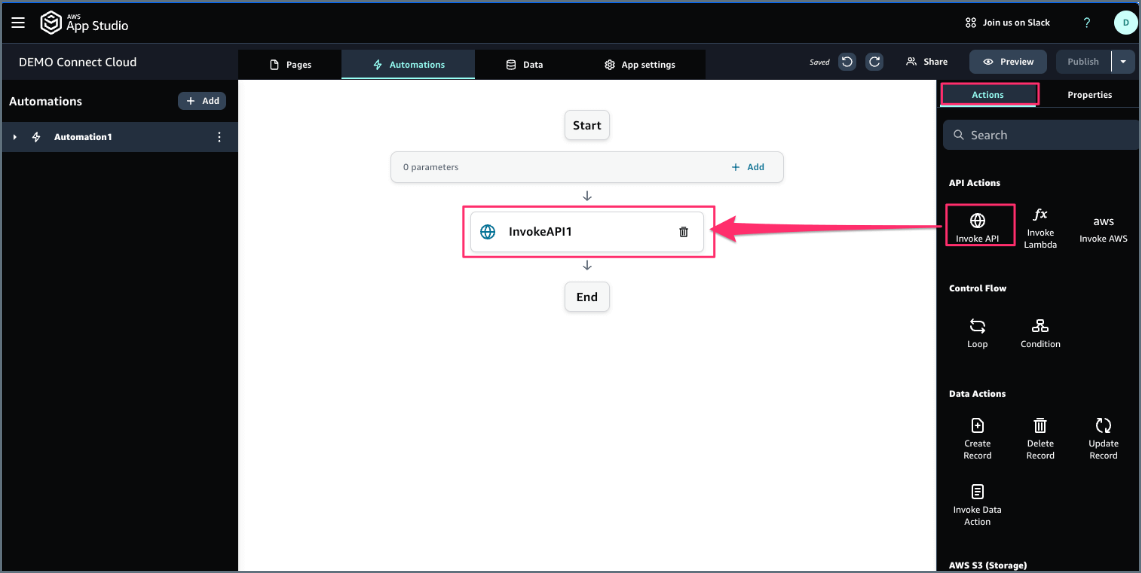
-
In the Properties tab to the right of the application creation screen, select the OpenAPI connector you created.
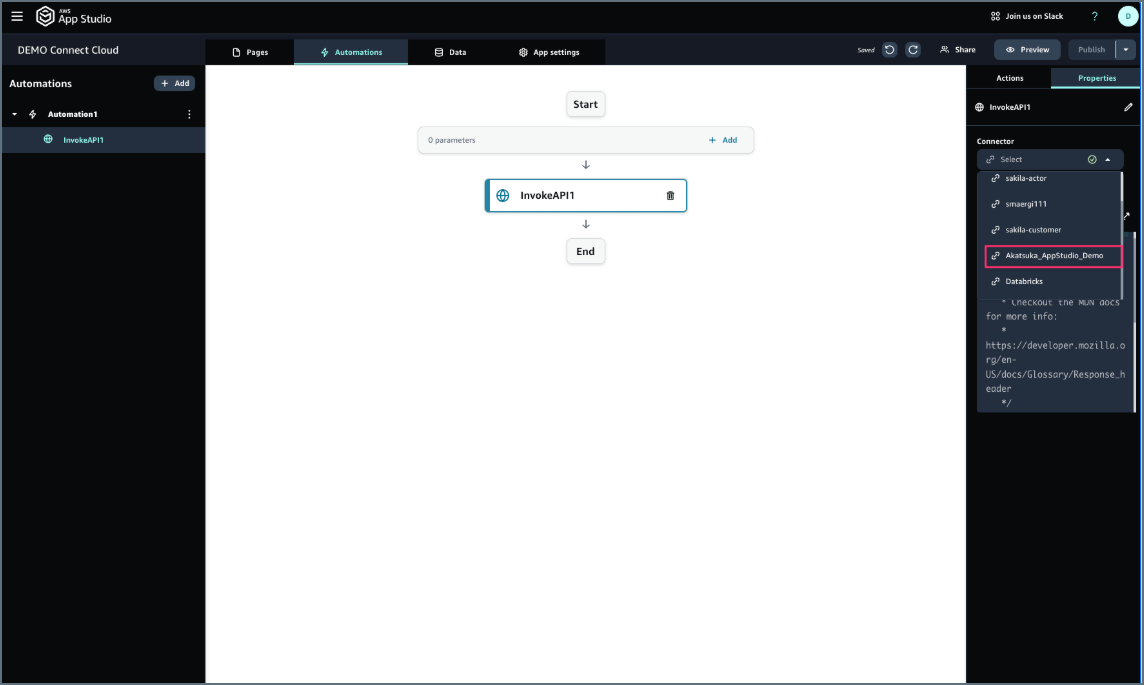
-
Confirm the contents of the OpenAPI connector.
-
Once the flow is successfully completed, you can test the outputs for your flow.