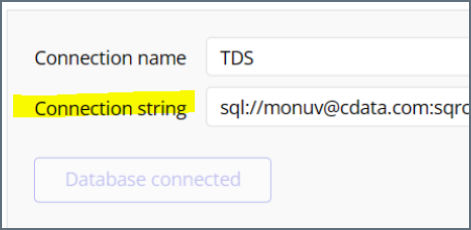Bubble
Bubble
This page outlines the steps to connect Bubble to the Connect AI Virtual SQL Server API.
Prerequisites
Before you connect, you must first do the following:
- Connect a data source to your Connect AI account. See Sources for more information.
- Generate a Personal Access Token (PAT) on the Settings page. Copy this down, as it acts as your password during authentication.
Connect to Connect AI
To establish a connection from Bubble to the Connect AI Virtual SQL Server API, follow these steps.
-
Log in to Bubble.
-
On the left hand menu, click Plugins.
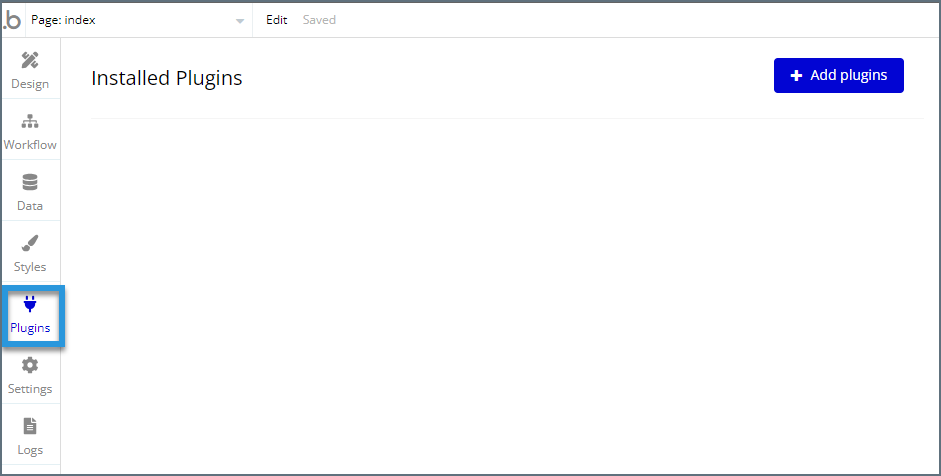
-
Click Add plugins.
-
Search for “SQL Database Connector” and click Install.
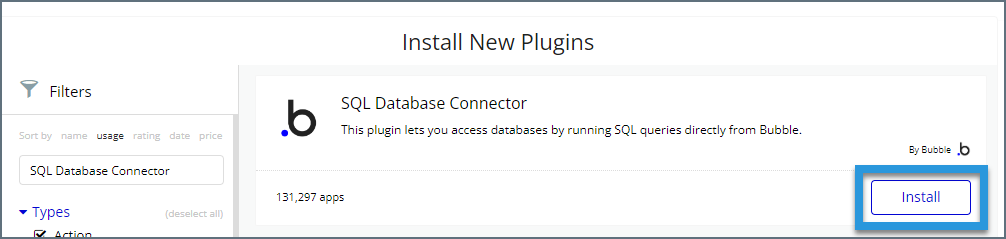
-
Once it is installed, it is available to use as shown below. Click Add a new connection.
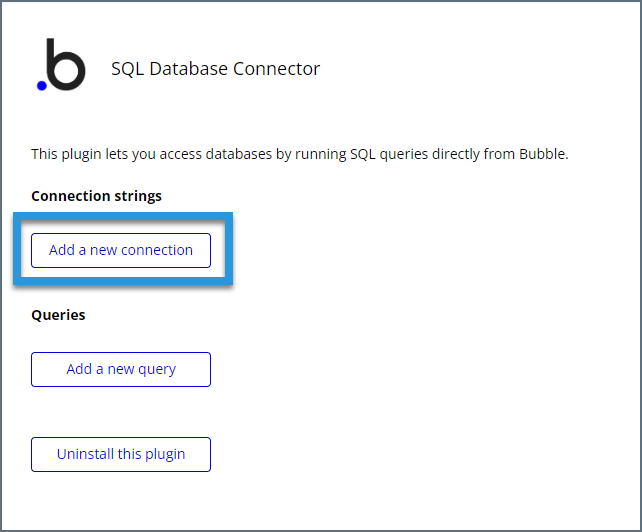
-
Enter the connection settings.
- Connection name—enter a name for the connection to Connect AI.
- Database type—select Microsoft SQL.
- Connection string—enter the SQL database connection string. This string includes a username and password in a format like
sql://[Username]:[Password]@tds.cdata.com:14333/. Enter the following settings into this string.- Username—enter your Connect AI username. This is displayed in the top-right corner of the Connect AI interface. For example, test@cdata.com.
- Password—enter the PAT you generated on the Settings page.
Note: The password portion of the connection string should not contain any forward slashes, because Bubble interprets them as separators. Replace any forward slashes with the URL-encoded string
%2F.
- Note: it is also possible to add a database connection name at the end of the connection string like
sql://[Username]:[Password]@tds.cdata.com:14333/[ConnectionName].

-
Click Test the connection. If the connection succeeds, this button becomes gray and says Database connected as shown below.