ADO.NET
ADO.NET
This page outlines the steps that are required to use the Microsoft ADO.NET data provider for Connect AI.
Note: Before you can configure and use ADO.NET with Connect AI, you must first connect a data source to your Connect AI account. See Sources for more information.
Install the Provider
Follow these steps to download and install the provider:
-
Download and run the ADO.NET setup file.
-
The installer can automatically detect software that supports ADO.NET, such as Visual Studio. Select the options that you want the installer to configure.
-
After installation, the ADO.NET Provider will be available in the software that you selected during installation.
Connect to Connect AI
Connect AI uses OAuth to establish a connection between the ADO.NET Provider and your account. The steps below provide an example of configuring the ADO.NET Provider in Visual Studio 2022:
-
In Visual Studio, click Tools > Connect to Database.
-
Select CData Connect Data Source as your Data Source.
-
In the Data Provider drop-down menu, select ADO.NET Provider for CData Connect 2021 and click Continue.
-
The Add Connection window appears. In the Auth Scheme field, select OAuth. Do not fill out other fields.
- Click Test Connection.
- If you are already logged in, a success message appears.
- If you are not logged in, the Connect AI sign-in window opens in your web browser. Sign in and return to Visual Studio.
- Click OK on the success message and OK in the Add Connection window.
Your connection appears in the Server Explorer pane under the Data Connections section.
Connect to a Workspace
To connect the ADO client to a specific workspace, you specify the workspace name in the Workspace field of the Add Connection window.
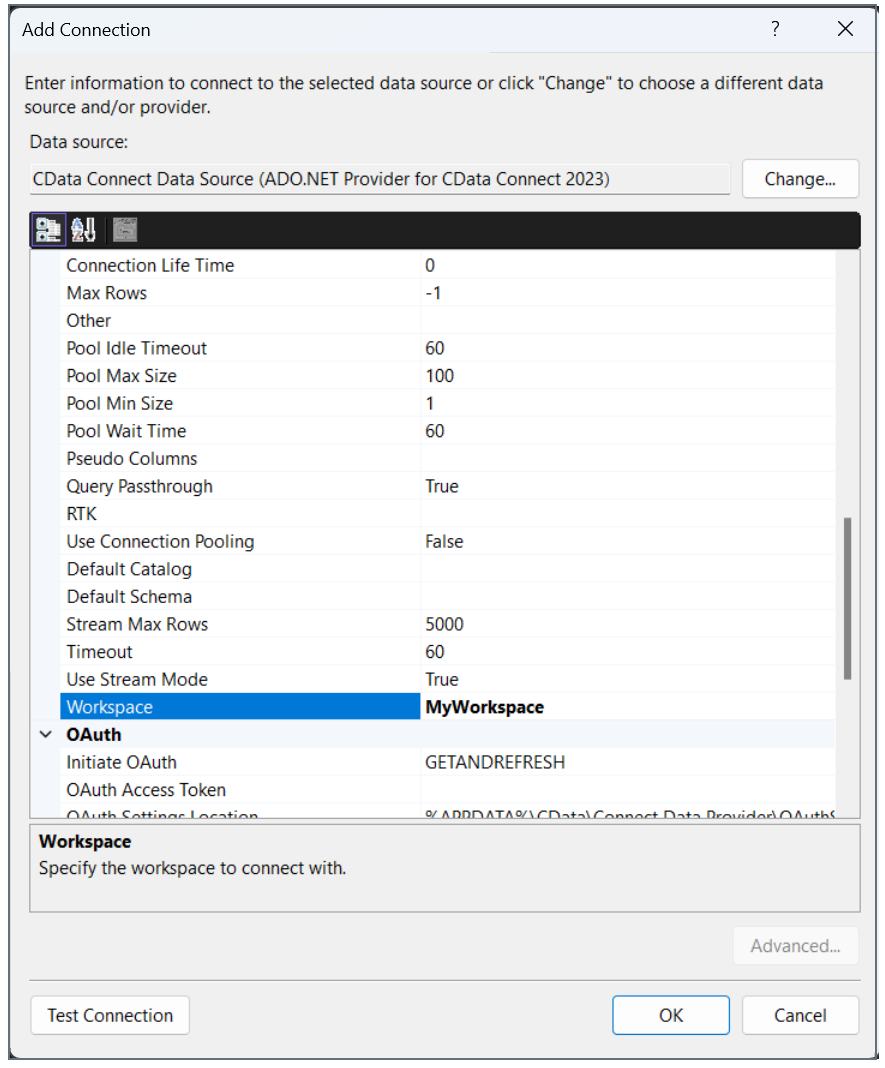
</span>
Connect to Connect AI
Embedded Cloud users can connect the ADO.NET client to Connect AI using OAuthJWT authentication. To connect to Connect AI using OAuthJWT, set the Auth Scheme in your ADO.NET connection as OAuthJWT.</span>
Learn More
To learn more information about using the ADO.NET Provider for Connect AI, click here.