APOS
APOS
Prerequisites
You must connect a data source to your Connect AI account. See Sources for more information.
Connect to Connect AI
To establish a connection from APOS to the Connect AI Virtual SQL Server API, follow these steps.
-
Log in to APOS Live Data Gateway Manager.
-
In the APOS Live Data Gateway Manager, click Add.
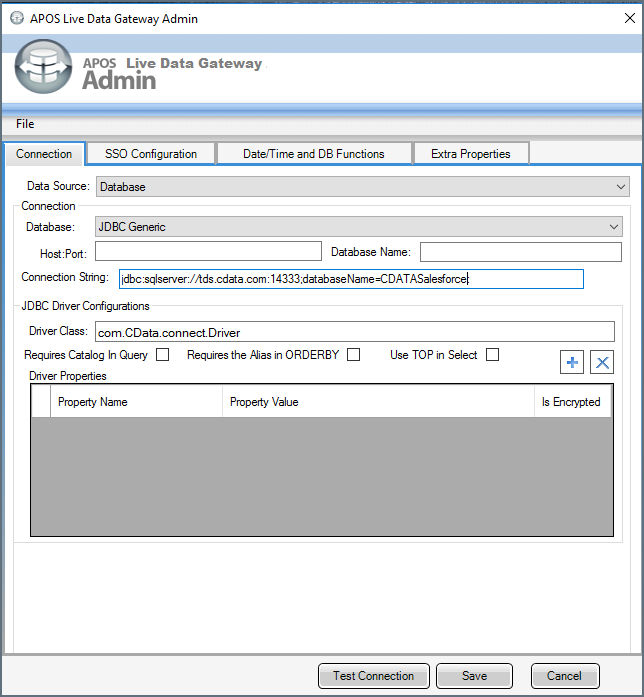
- Enter the connection information in the Connection tab of the dialog that appears.
- Data source—select Database
- Database—select JDBC Generic
- Connection String—supply the connection string information in this format, where databaseName is the name of a configured connection in Connect AI:
jdbc:sqlserver://tds.cdata.com:14333;databaseName=MyConnectionName; - Driver Class—set to
com.CData.connect.Driver(this should be set by default)
-
Click Test Connection.
- Click Save and give your connection a unique prefix.
Once your connection is created, it appears in the Available Connection table. Now you can use it to create semantic layer views in the APOS Live Data Gateway Web UI.