ThoughtSpot
ThoughtSpot
This page outlines the steps to connect ThoughtSpot to the Connect AI Virtual SQL Server API.
Prerequisites
Before you connect, you must first do the following:
- Connect a data source to your Connect AI account. See Sources for more information.
- Generate a Personal Access Token (PAT) on the Settings page. Copy this down, as it acts as your password during authentication.
Connect to Connect AI
To establish a connection from ThoughtSpot to the Connect AI Virtual SQL Server API, follow these steps.
-
Log in to ThoughtSpot.
-
On the top navigation bar, click Data.
-
Click Create new > Connection.
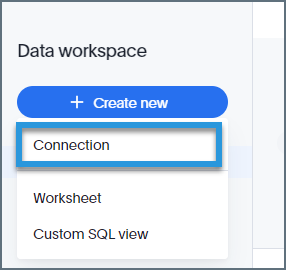
-
Name the connection and click “SQL Server”.
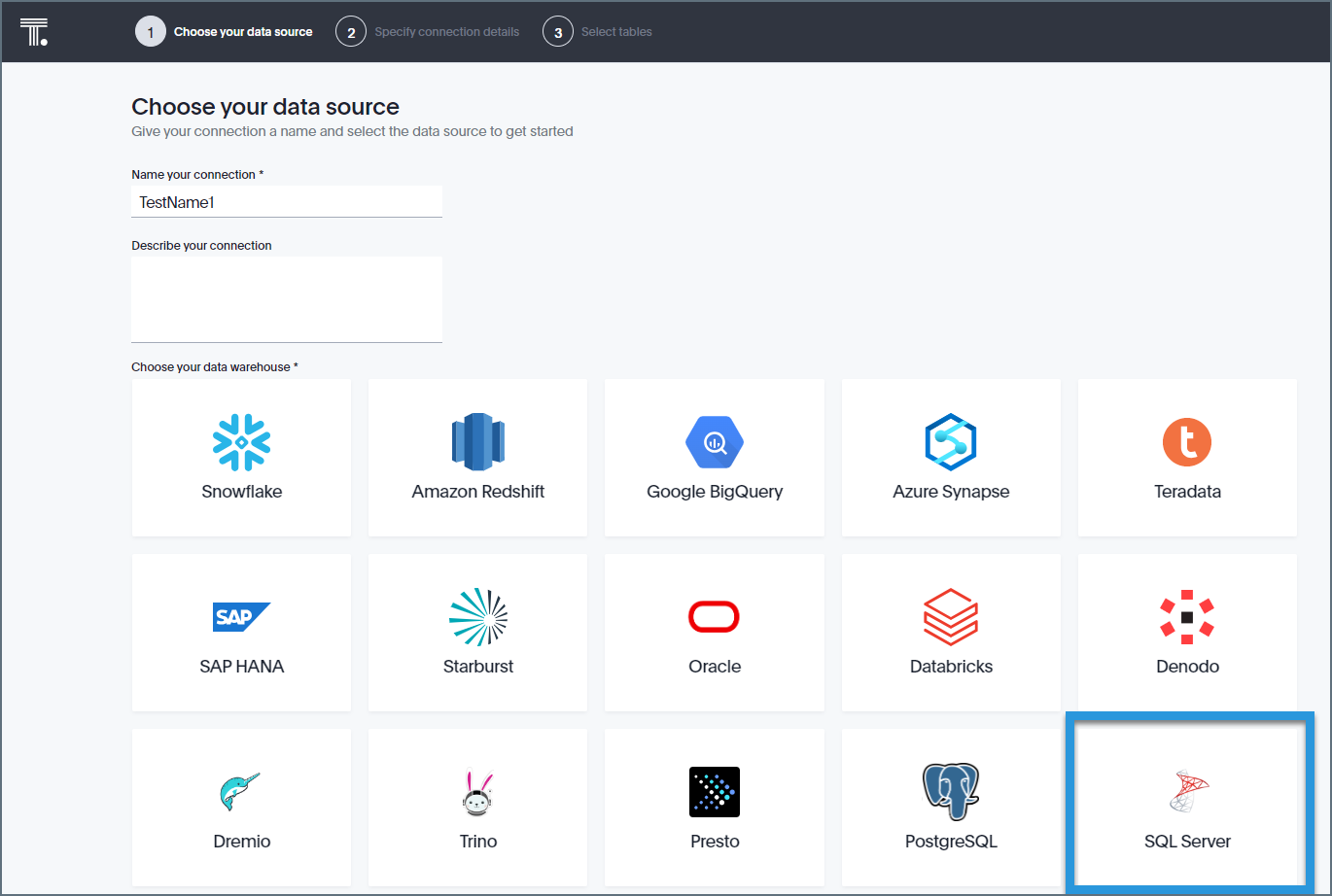
-
Click Continue on the top right.
-
Enter the connection settings.
- Host—tds.cdata.com
- Port—14333
- User—enter your Connect AI username. This is displayed in the top-right corner of the Connect AI interface. For example, test@cdata.com.
- Password—enter the PAT you generated on the Settings page.
- Database—enter the Connection Name of the Connect AI data source you want to connect to (for example, Salesforce1).

-
Click Continue.
-
If the connection succeeds, a list of tables is displayed as shown below.
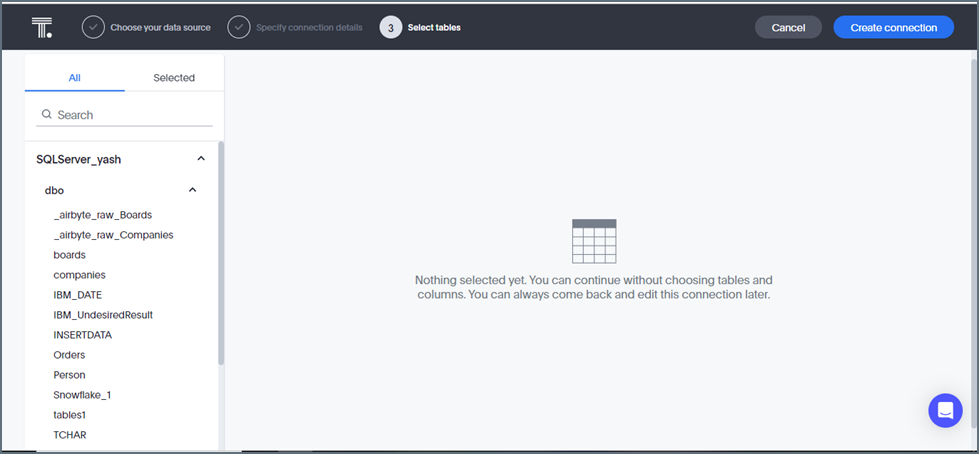
-
Click Create Connection.