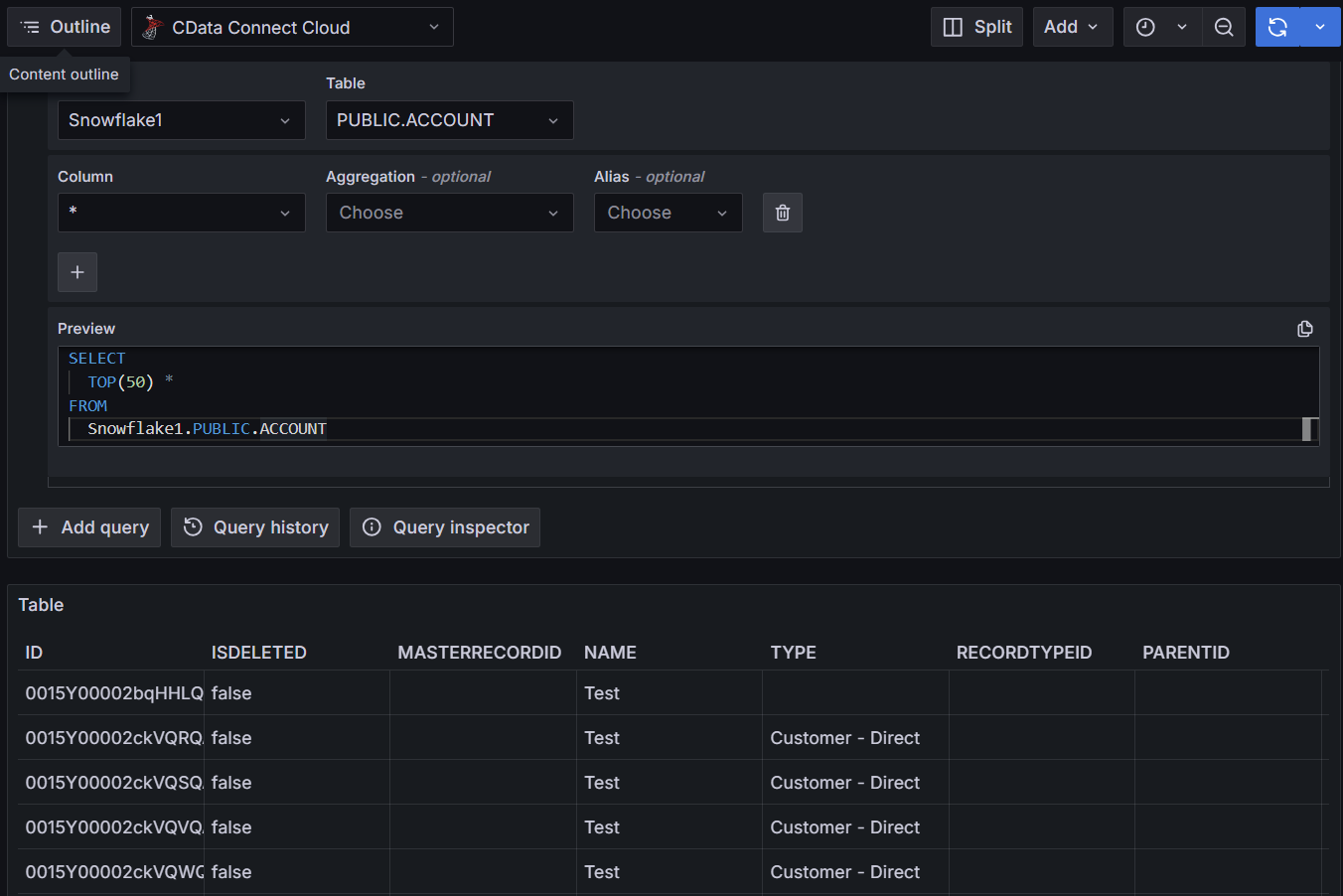Grafana
Grafana
This page outlines the steps to connect Grafana to the Connect AI Virtual SQL Server API.
Prerequisites
Before you connect, you must first do the following:
- Connect a data source to your Connect AI account. See Sources for more information.
- Generate a Personal Access Token (PAT) on the Settings page. Copy this down, as it acts as your password during authentication.
Connect to Connect AI
To establish a connection from Grafana to the Connect AI Virtual SQL Server API, follow these steps.
-
Download and install Grafana for your operating system from the Grafana website.
-
Once installed, access Grafana at
http://localhost:3000/. -
Log in to Grafana with your username and password for Grafana. If this is your first time logging in, the username is admin and the password is admin.
-
On the navigation menu, click Connections > Add new connection.
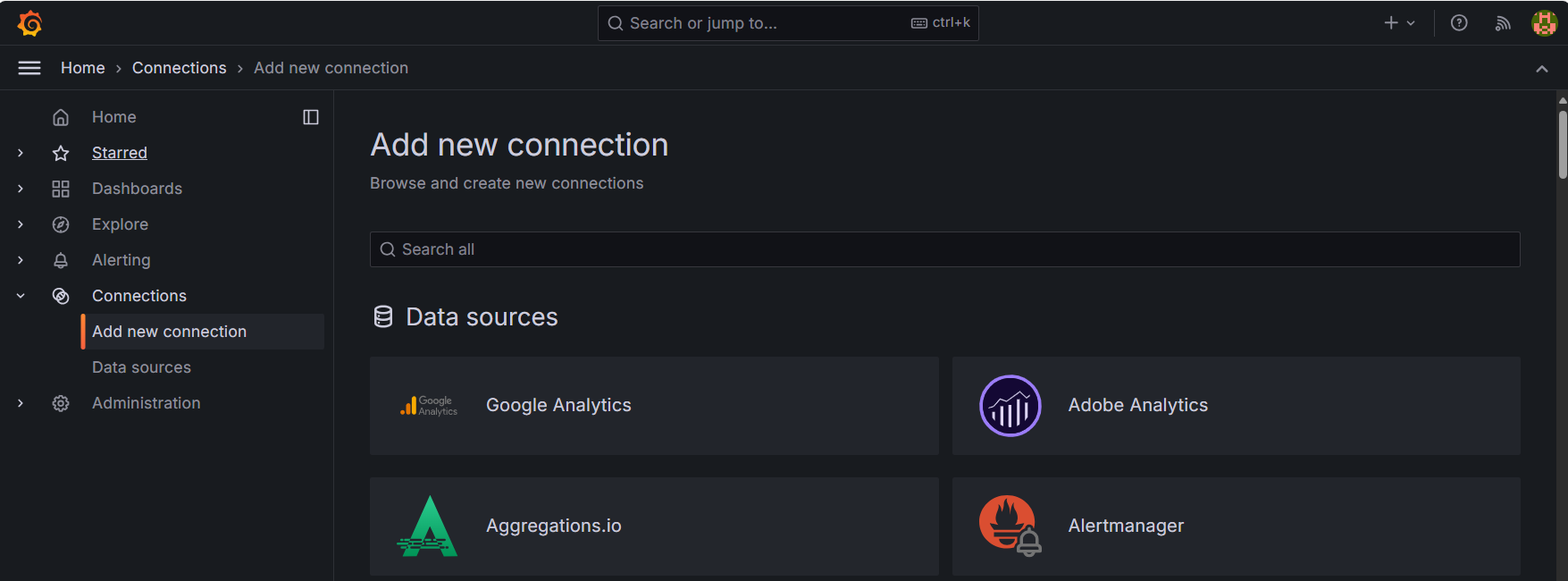
-
Search for Microsoft SQL Server as your data source.
-
Click Add new data source.

-
(Optional) Enter a new name for the data source.
-
Enter the following connection settings.
- Host—tds.cdata.com:14333
- Database—enter the Connection Name of the Connect AI data source you want to connect to (for example, Salesforce1).
- Username—enter your Connect AI username. This is displayed in the top-right corner of the Connect AI interface. For example, test@cdata.com.
- Password—enter the PAT you generated on the Settings page.
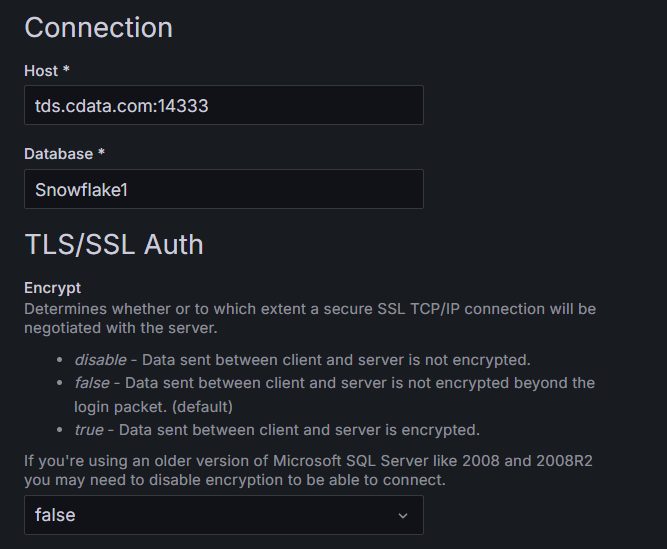
-
Click Save & test. A Database Connect OK message appears.
-
On the navigation menu, click Explore.
-
Select the connection you created. Choose the tables and columns you want to query.
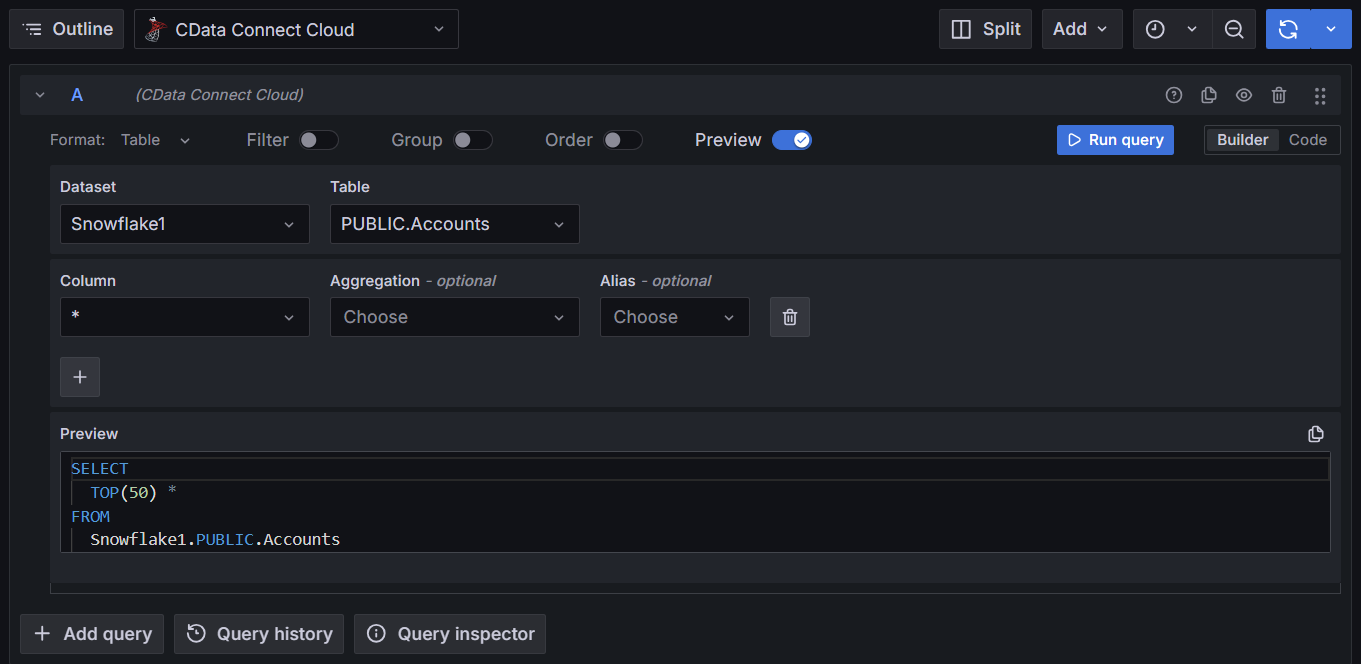
-
Run the query and visualize your data as you want.