SAP Analytics Cloud
SAP Analytics Cloud
This page outlines the steps to connect SAP Analytics Cloud to Connect AI using the OData protocol. This requires the use of workspaces. See the Workspaces documentation for more information.
Prerequisites
Before you connect, you must first do the following:
- Connect a data source to your Connect AI account. See Sources for more information.
- Create a Workspace. Later, you will use the OData Service URL on that page (https://cloud.cdata.com/api/odata/{workspace_name}) with the relevant workspace name to establish the connection.
- Generate a Personal Access Token (PAT) on the Settings page. Copy this down, as it acts as your password during authentication.
Connect to Connect AI
To establish a connection from SAP Analytics Cloud to Connect AI using the OData protocol, follow these steps.
-
From the SAP Analytics Cloud dashboard, open the navigation menu and click Connections.
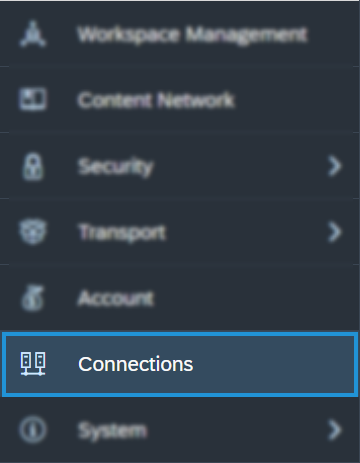
-
On the Connection page, click Add Connection.
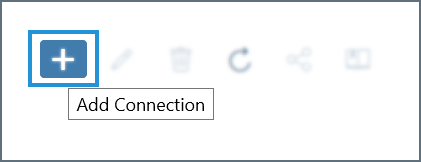
-
In the Select a data source dialog, type odata into the search bar and select OData Services. You can also find it listed under the Acquire Data category without searching.
- Configure the connection:
- Enter a Connection Name and, optionally, a Description.
- Data Service URL—enter https://cloud.cdata.com/api/odata/{workspace_name}
- Authentication Type—select Basic Authentication.
- User Name—enter your Connect AI username. This is displayed in the top-right corner of the Connect AI interface. For example, test@cdata.com.
- Password—enter the PAT you generated on the Settings page.
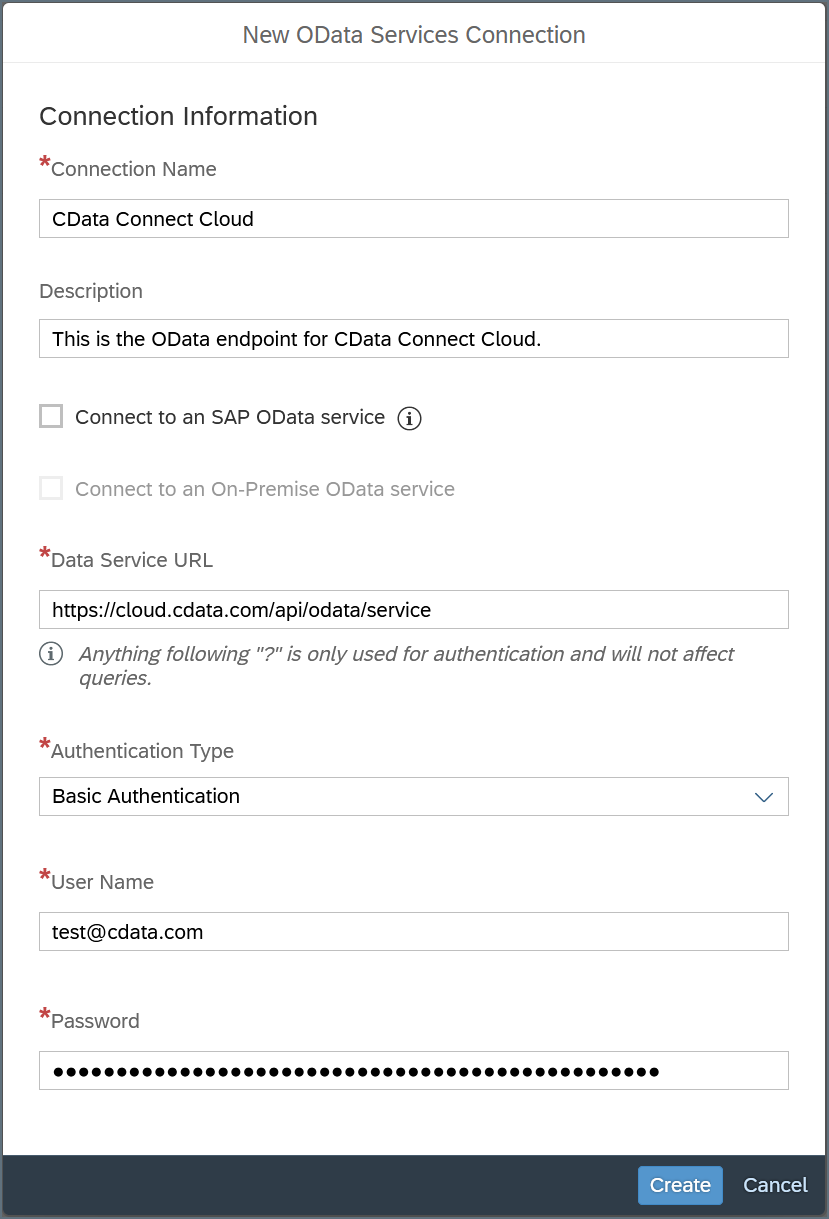
- Click Create to save the connection.
Query Your OData API
After establishing the connection to your Connect AI OData API, you can access it as a data source in SAP Analytics Cloud. Follow these steps to access it:
-
In SAP Analytics Cloud, open the navigation menu and click Datasets or Modeler.
-
In the Create New section, click From a Data Source.
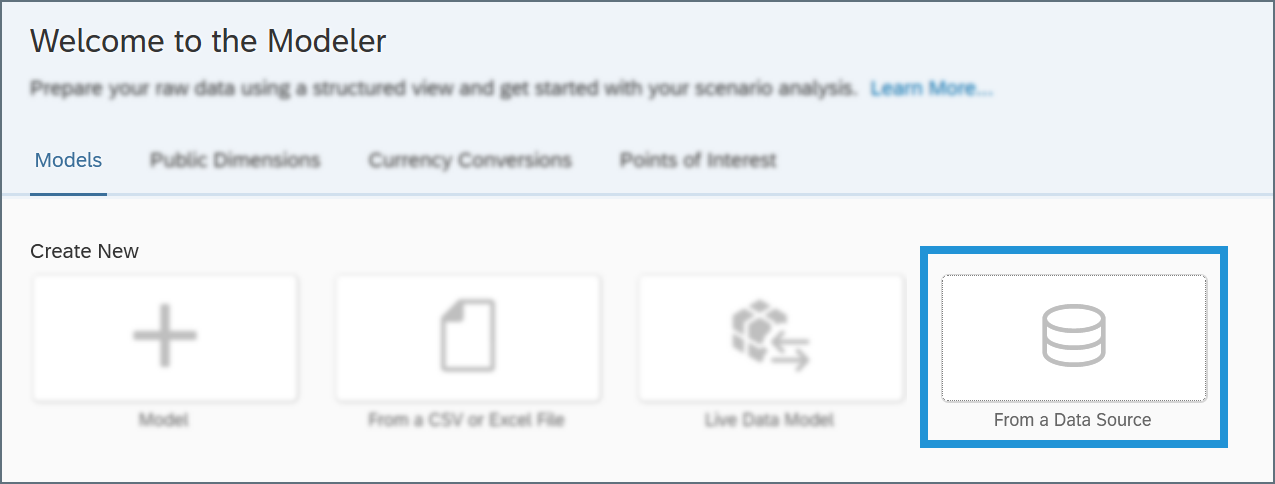
-
In the Select a data source dialog, select OData Services.
-
In the Connection drop-down menu, select the connection you created. If you are using the Modeler tab, select the Create a new query radio button.
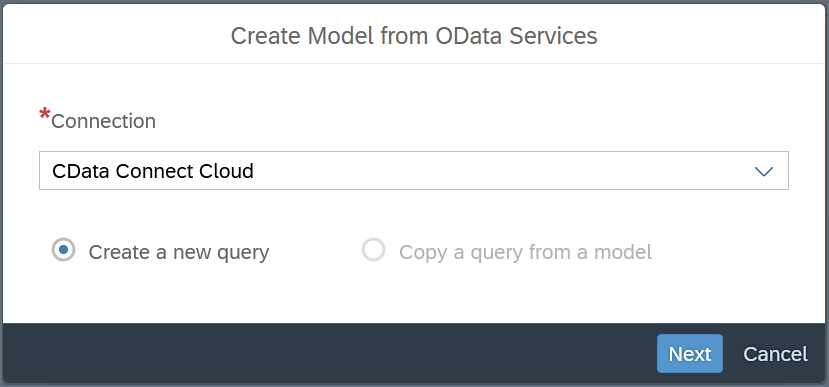
-
Click Next and build your query according to your needs.
For information about refreshing the data from your OData API, please see this SAP Analytics Cloud help article.