SSIS
SSIS
This page outlines the steps to use the SSIS Components for Connect AI.
Note: Before you can configure and use SSIS with Connect AI, you must first connect a data source to your Connect AI account. See Sources for more information.
Install the Provider
Follow these steps to download and install the Components:
-
Open the Integrations page of Connect AI.
-
In the Dev Tools section, click SSIS.
-
Download and run the setup file.
-
The installer can automatically detect software that supports SSIS. Select the options that you want the installer to configure.
Connect to Connect AI
To add a new Connect AI connection to the SSIS package, follow these steps:
-
Right-click within the Connection Manager window and select New Connection from the menu.
-
Choose the Connect AI Connection Manager from the Add SSIS Connection Manager window.
-
The OAuth endpoint opens in your default web browser. Log in to complete the OAuth process.
Alternatively, you can create a new connection directly using the Connect AI Source or the Connect AI Destination. You can set the connection properties in the Connect AI Connection Manager window.
Connect to a Workspace
To connect the SSIS client to a specific workspace, you specify the workspace name in the Workspace field of the Connect AI Connection Manager.
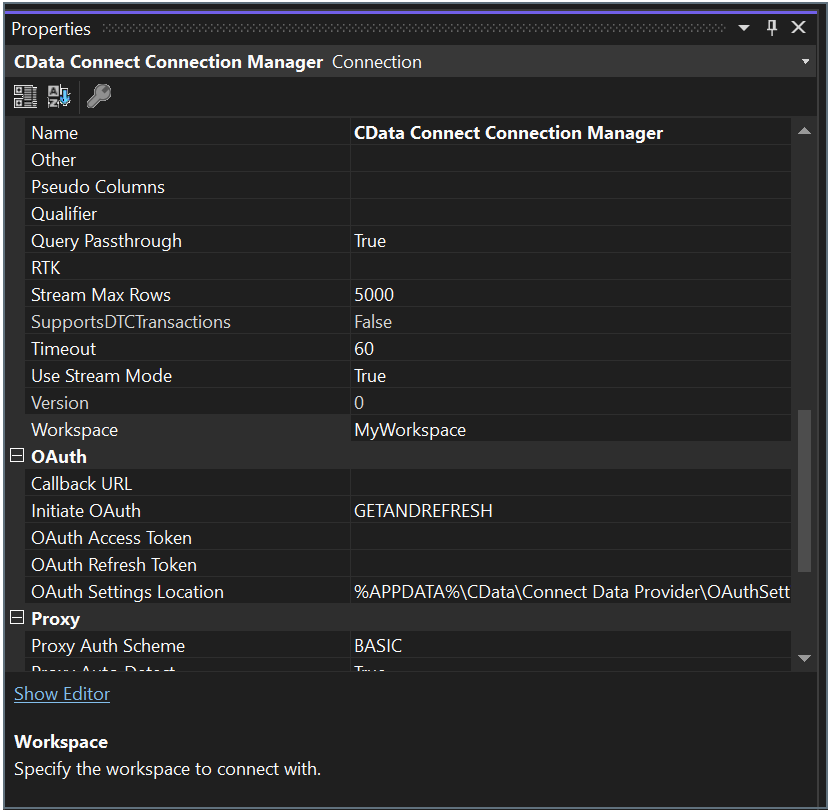
Learn More
To learn more information about using the SSIS Components for Connect AI, click here.