Amazon QuickSight
Amazon QuickSight
This page outlines the steps to connect Amazon QuickSight to the Connect AI Virtual SQL Server API.
Prerequisites
Before you connect, you must first do the following:
- Connect a data source to your Connect AI account. See Sources for more information.
- Generate a Personal Access Token (PAT) on the Settings page. Copy this down, as it acts as your password during authentication.
Connect to Connect AI
To establish a connection from Amazon QuickSight to the Connect AI Virtual SQL Server API, follow these steps.
-
Log in to Amazon QuickSight.
-
In the navigation pane, select Datasets.
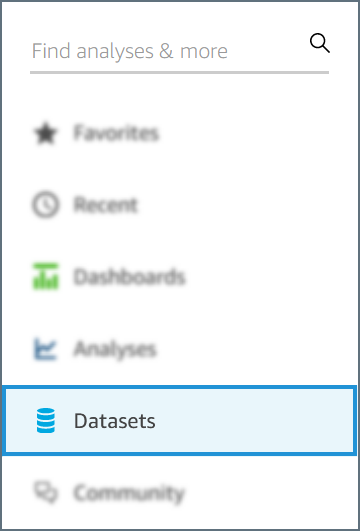
-
On the Datasets page, click New Dataset.
-
Select SQL Server.
- Enter the connection information in the dialog that appears.
- Data source name—a name that you will use to identify the data source.
- Connection type—select Public network.
- Database server—enter tds.cdata.com
- Port—enter 14333
- Database name—enter the Connection Name of the Connect AI data source you want to connect to (for example, Salesforce1).
- Username—enter your Connect AI username. This is displayed in the top-right corner of the Connect AI interface. For example, test@cdata.com.
- Password—enter the PAT you generated on the Settings page.
-
Enable SSL—enabled
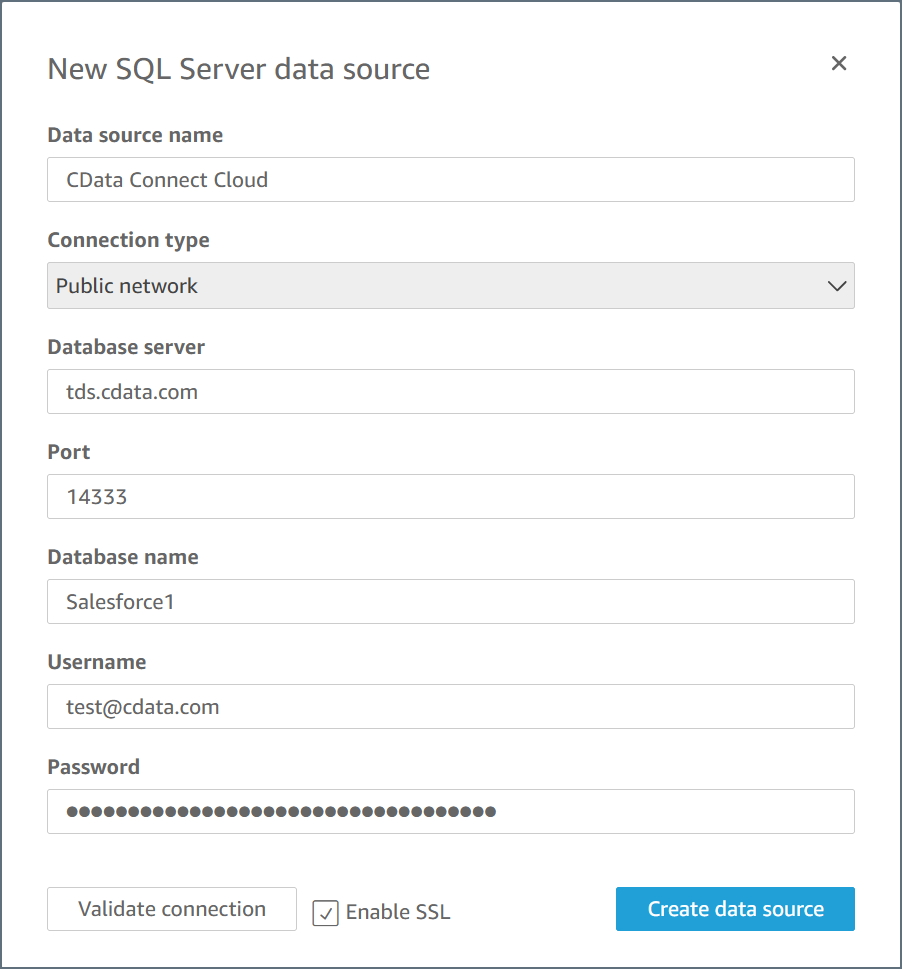
-
Click Validate connection to test your entered credentials. If you receive an error, check all fields and try again.
- Click Create data source.
Once your connection is created, it appears under the From Existing Data Sources section of your Dataset list. The Choose your table dialog automatically appears for you to select a schema and tables to issue a query. You can manually open this dialog again by clicking your data source in the list. When selecting Schema, make sure to avoid any dbo schemas and select the actual schema instead.