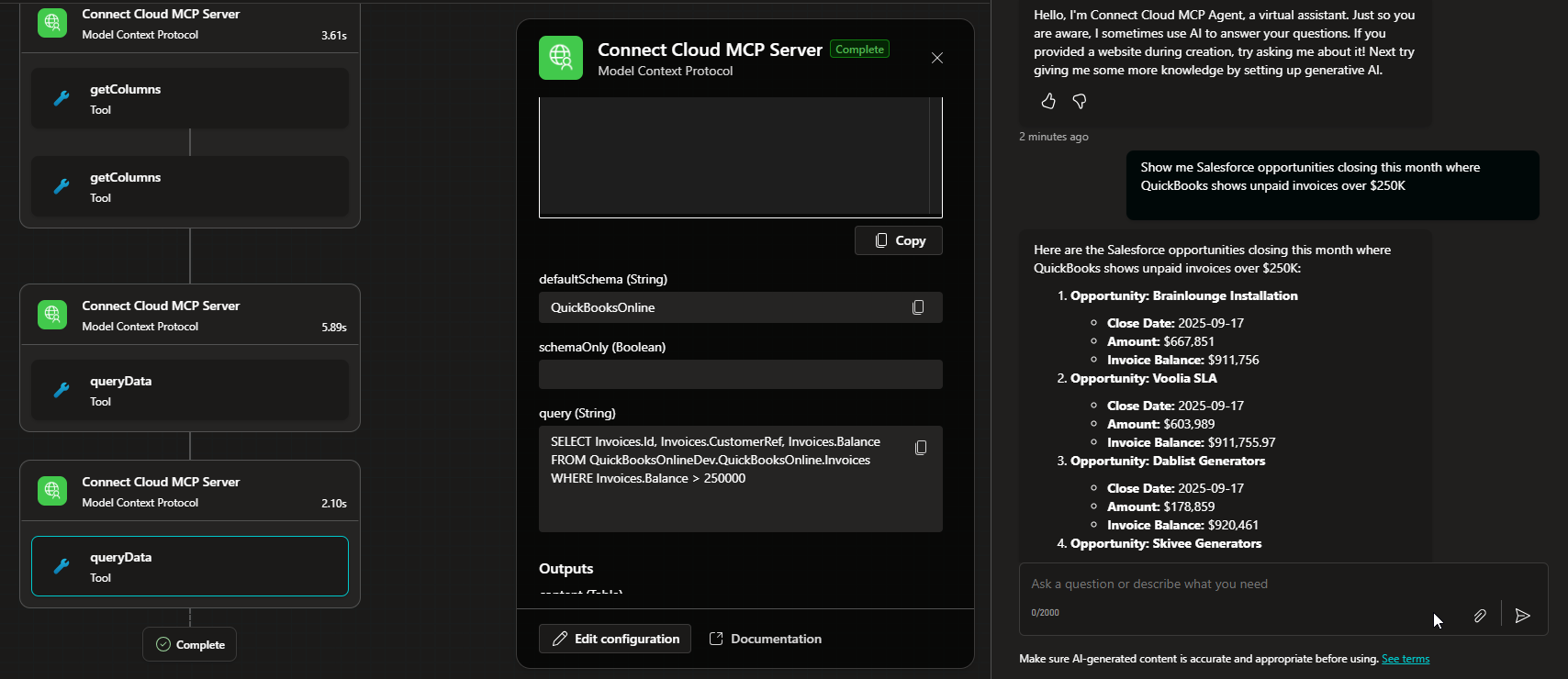Microsoft Copilot Studio
Microsoft Copilot Studio
Prerequisites
Make sure you have a Connect AI account and are signed in. Go to https://www.cdata.com/ai.
Before you can configure and use Microsoft Copilot Studio with Connect AI, you must first connect a data source to your Connect AI account. See Sources for more information.
Create a Microsoft Copilot Studio Agent
-
In the Copilot Studio navigation menu, click Agents, and then click +New agent.
-
Toggle the Configure button.
-
Enter information based on how you intend to use this agent while it is consuming our MCP server.
-
Click Create on the upper right. Copilot shows you the agent details.
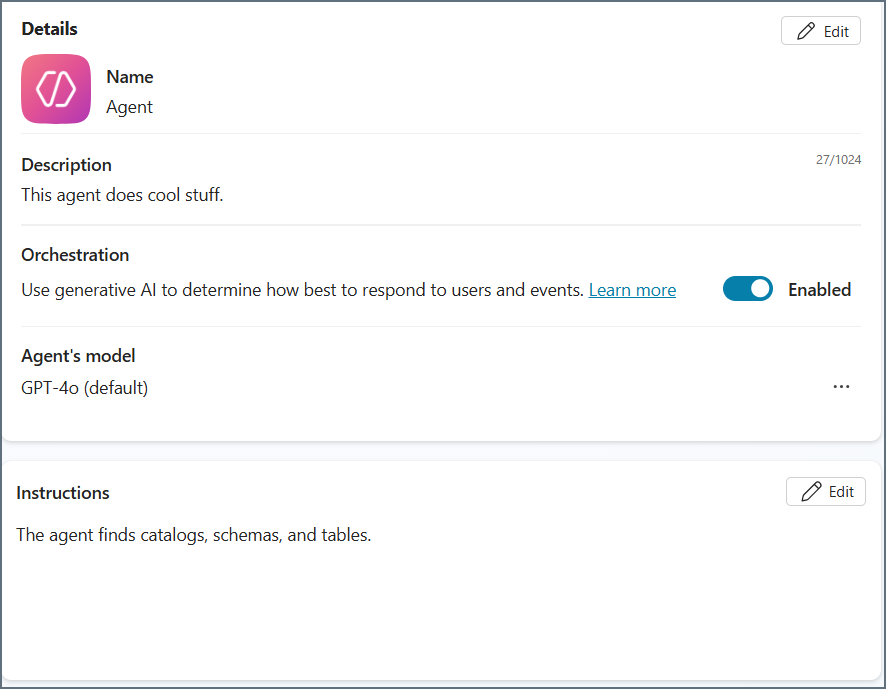
Add the CData Connect AI Tool to the Agent
-
Scroll down the agent details until you see the Add tool button. Click this button.
-
In the Add Tool dialog, search for CData Connect AI and click the tool CData Connect AI.
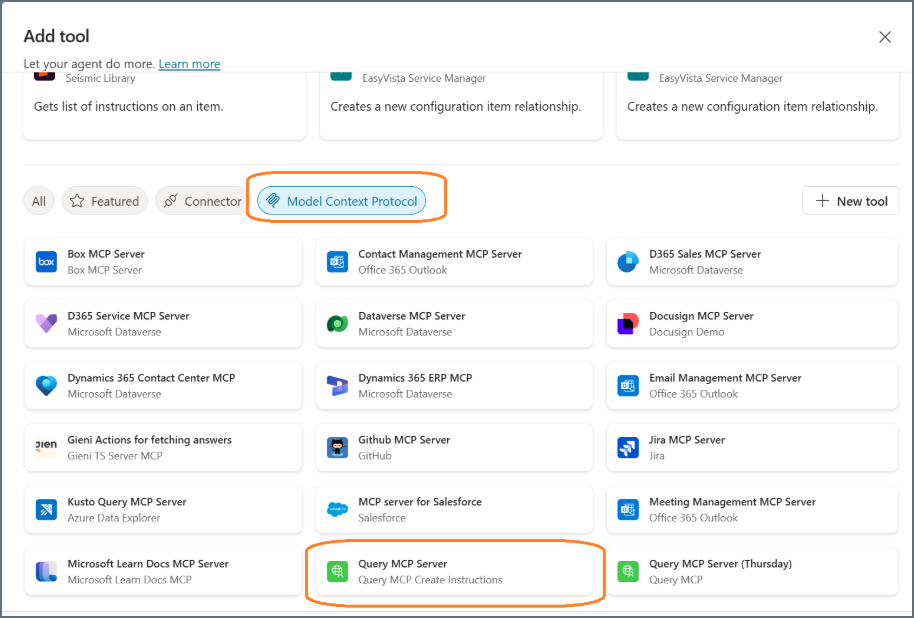
-
Under Connection, click Create new connection.
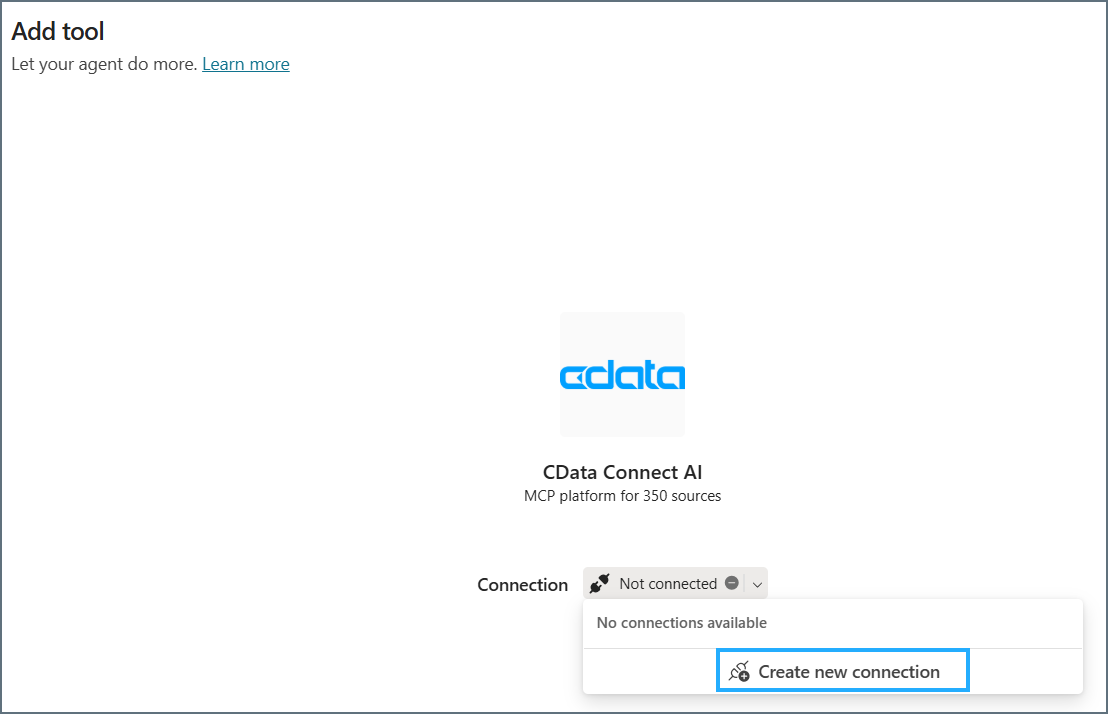
-
In the next dialog, click Create.
-
Sign in to Connect AI with your credentials, if necessary.
-
Click Add to agent. The MCP tool is now listed under the Tools section for your agent. You can now test your agent.
Explore Live Data
With the Agent created in Microsoft Copilot Studio and the MCP tool connected, you can now interact with your data. The MCP tool allows you to send queries and receive responses from the data source in real time.
Open the chat window in your Microsoft Copilot Studio Agent to begin interacting with your data. You can ask questions, retrieve data, and perform actions on your data using the MCP tool.