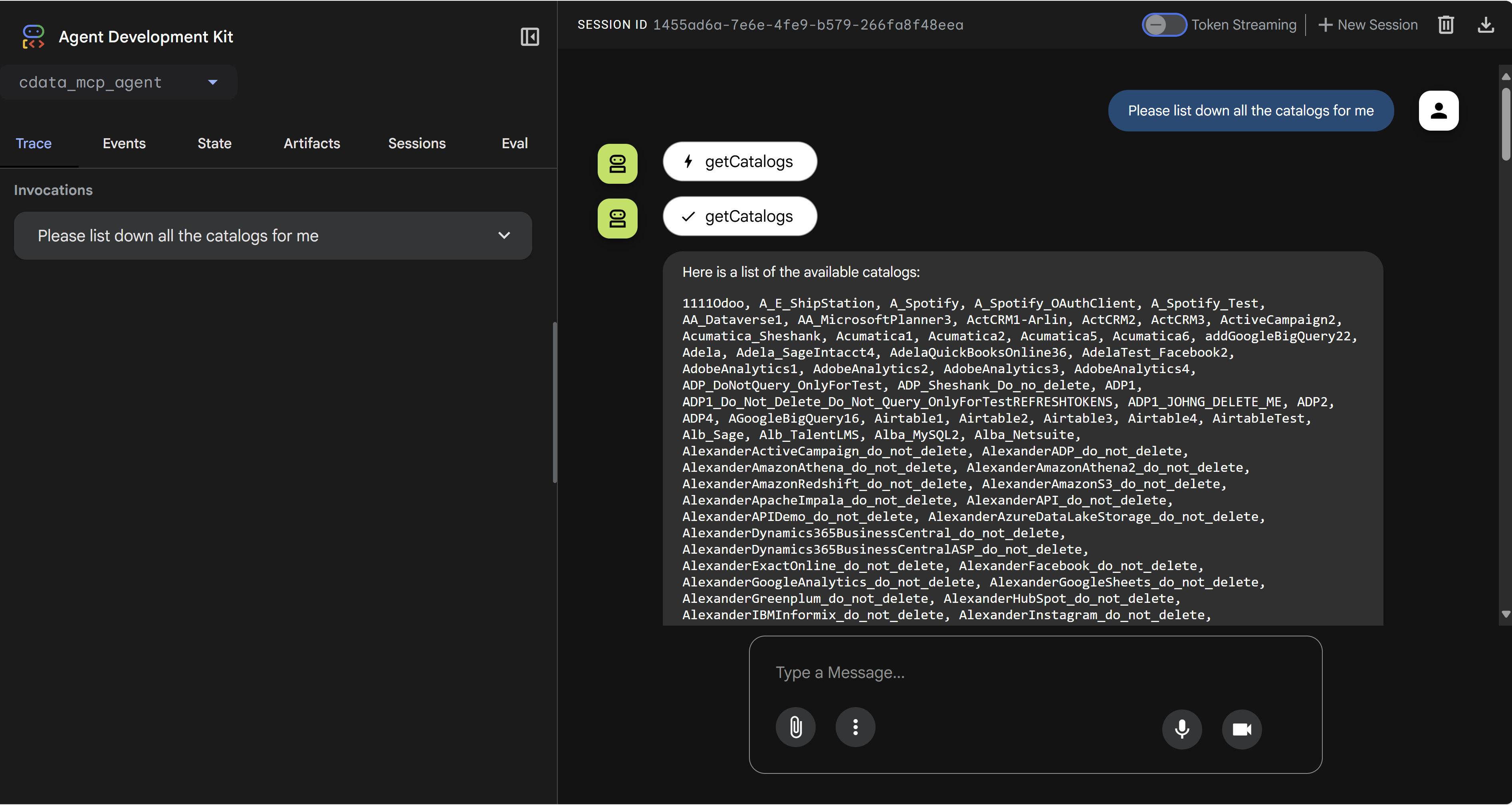Gemini
Gemini
Gemini is Google’s family of large language models (LLMs). It can generate text, images, audio, video, and code. This page explains how to connect the Connect AI MCP to Gemini through either the command-line interface or the Google Agent Development Kit (ADK).
Prerequisites
Before you can configure and use Gemini with Connect AI, you must first connect a data source to your Connect AI account. See Sources for more information.
Generate a Personal Access Token (PAT) on the Settings page. Copy this down, as it acts as your password during authentication. Generate an OAuth JWT bearer token. Copy this down, as it acts as your password during authentication.
You need Python >= 3.10 to use the Gemini tools.
Connect through the Gemini Command Line Interface
After you install Gemini, do the following:
-
Go to your user directory
%USERPROFILE%and create a.geminifolder. -
Within the folder, create a file named
settings.json. -
Copy and paste the following into the
settings.jsonfile. ReplaceEMAILwith your Connect AI email andPATwith the PAT you obtained in the prerequisites:Copy and paste the following into thesettings.jsonfile."Authorization"should be set to"Bearer OAUTH_JWT_TOKEN". This is the OAuth JWT token from the prerequisites.{ "mcpServers": { "connect-cloud": { "httpUrl": "https://mcp.cloud.cdata.com/mcp/", "headers": { "Authorization": "Basic EMAIL:PAT" //Replace with your Connect AI's Email and PAT }, "trust": true } }, "selectedAuthType": "oauth-personal" } -
In the terminal, type
gemini. You may need to give Google authorization to access your account. -
The Gemini screen appears as follows:
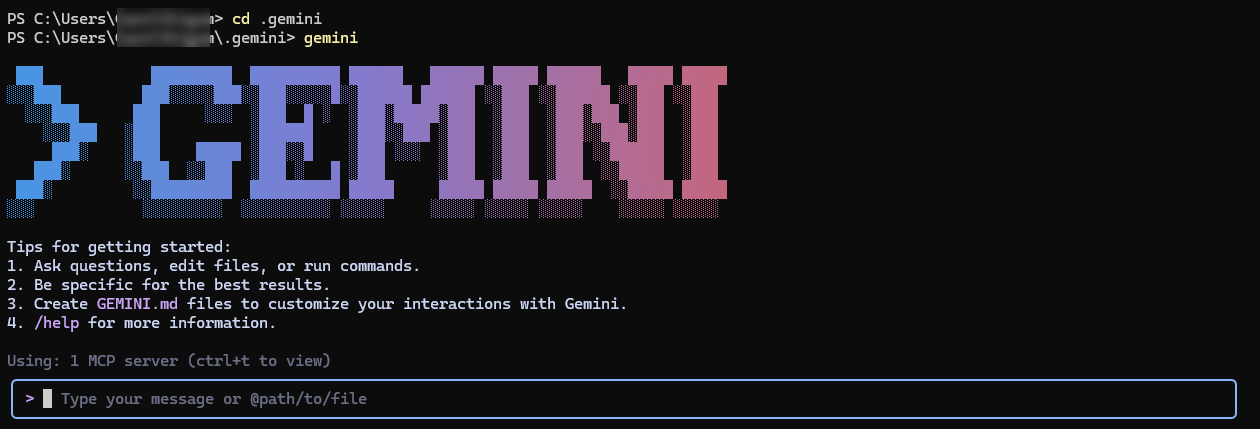
-
Enter a prompt in the prompt box to ask Gemini a question. Gemini uses the Connect AI tools such as
getCatalogs,getSchemas, andgetTablesto retrieve data from connected data sources. -
Gemini returns a response to your prompt.
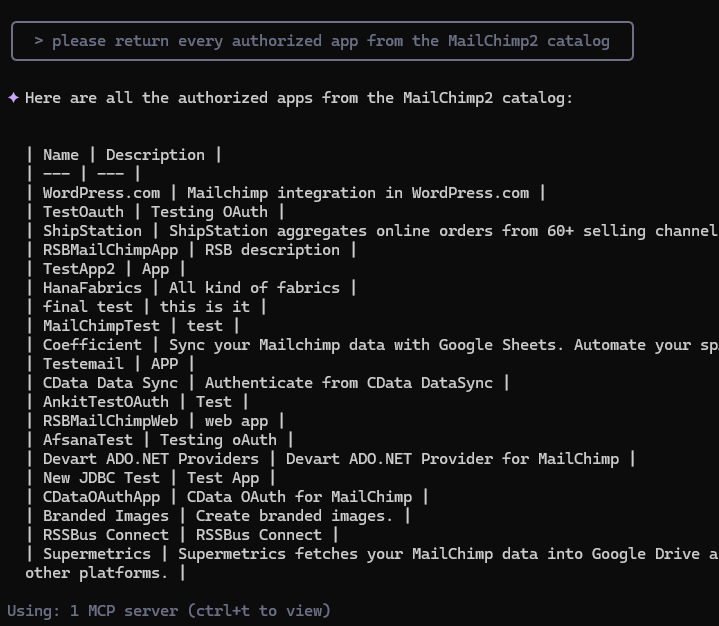
Connect through the Google ADK
-
Download the folder adk-mcp-client and unzip the folder.
-
Rename
.env exampleto.env. -
In the
.envfile, replaceyour_email@example.comwith your Connect AI email, and replaceyour_mcp_password_herewith the PAT created in the prerequisites.In the.envfile, removeMCP_USERNAMEandMCP_PASSWORD. You are using the OAuth JWT token from the prerequisites to authenticate. -
Run
pip install -r requirements.txtin your terminal. -
Run
python -m google.adk.cli web --port 5000. This starts the ADK at port 5000 on your local machine. -
In your web browser, open
127.0.0.1:5000. The application looks like the following: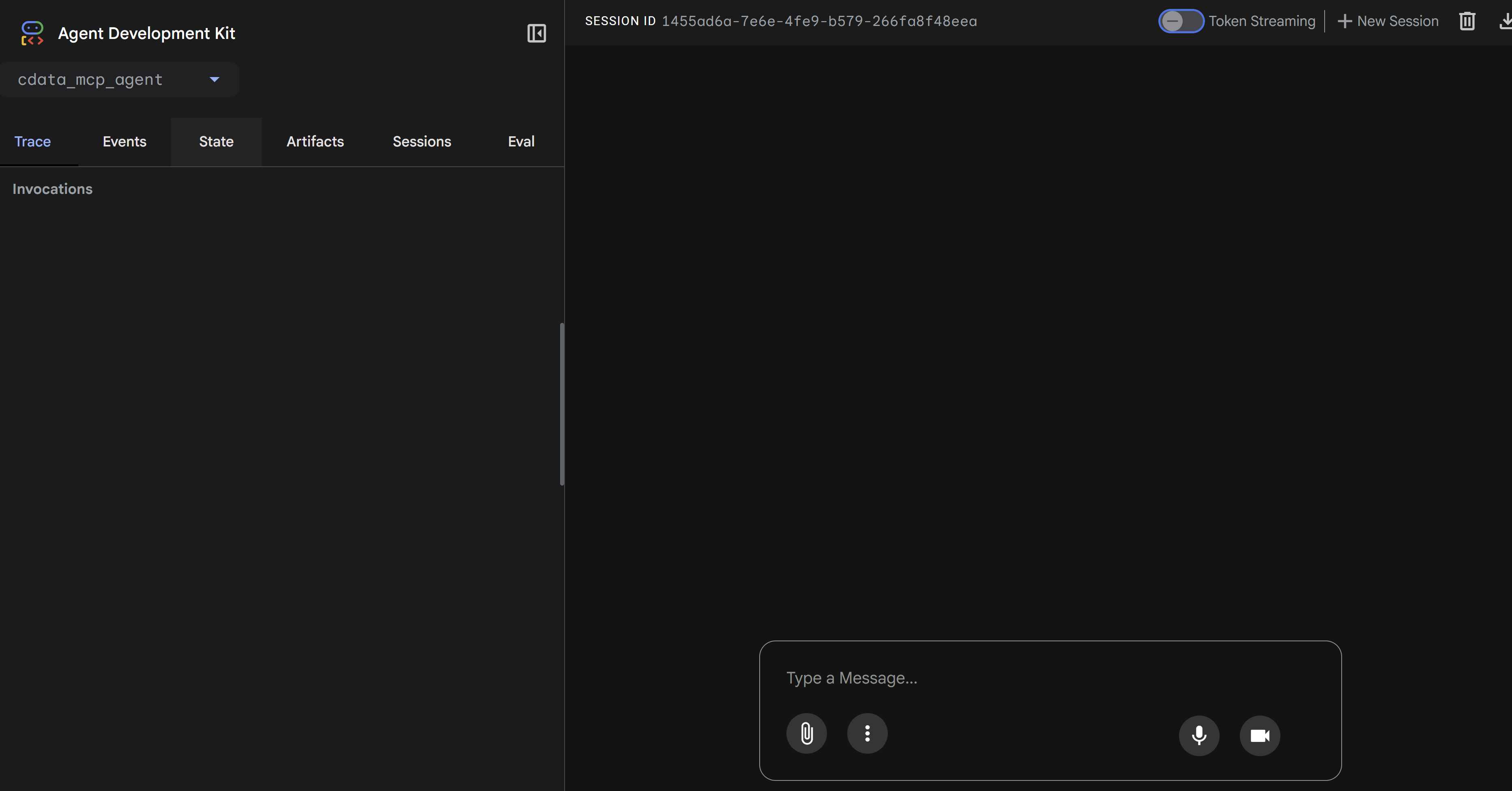
-
Enter a prompt in the Type a Message box. Gemini uses the Connect AI tools such as
getCatalogs,getSchemas, andgetTablesto retrieve data from connected data sources.