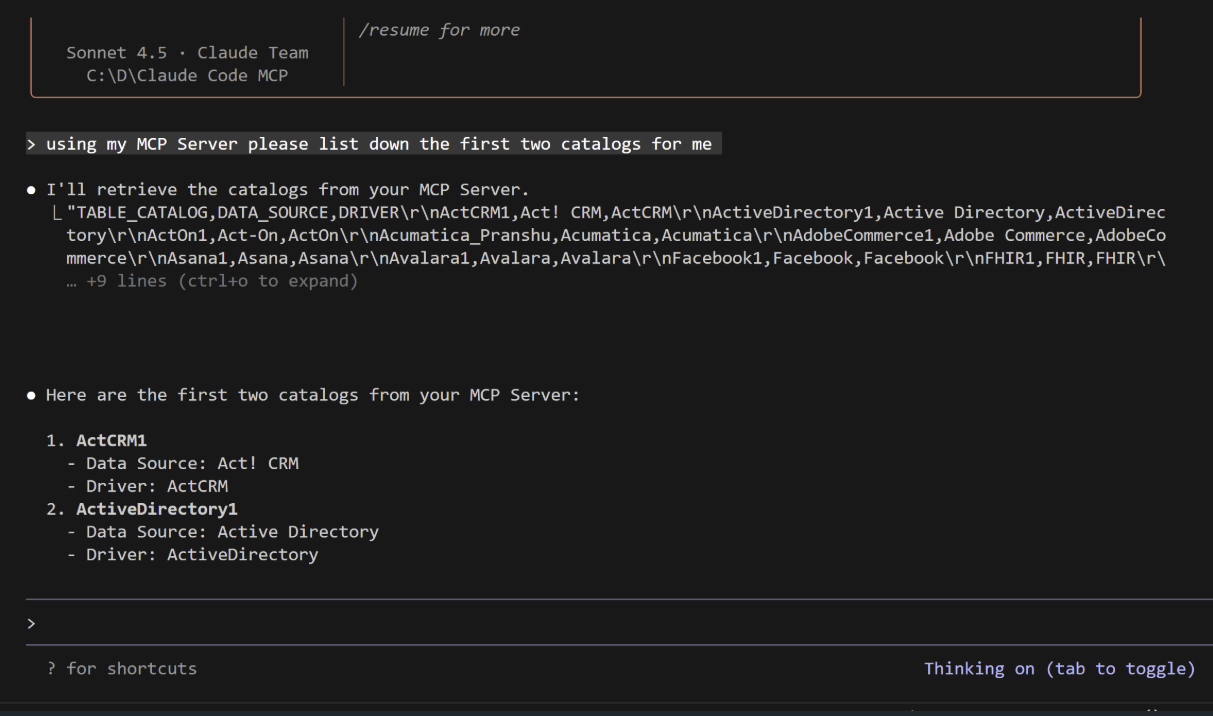Claude Code
Claude Code
Claude Code is Anthropic’s AI programming mode, built into Claude. This page explains how to connect Claude Code to the Connect AI MCP server.
Prerequisites
Before you can configure and use Claude Code with Connect AI, you must first connect a data source to your Connect AI account. See Sources for more information.
Generate a Personal Access Token (PAT) on the Settings page. Copy this down, as it acts as your password during authentication. Generate an OAuth JWT bearer token. Copy this down, as it acts as your password during authentication.
Connect to Connect AI
-
Open PowerShell as an Administrator and run the following command:
npm install -g @anthropic-ai/claude-code -
Once the installation is done, try running:
npm list -g @anthropic-ai/claude-codein your terminal to confirm the installation. You should see something like this:`C:\Users\ConnectAIUser\AppData\Roaming\npm` `-- @anthropic-ai/claude-code@2.0.28 -
Create a project named
Claude codeand open it in Visual Studio Code. -
In the terminal of your project, run the following command. Note that Embedded Cloud customers should use an authorization header of
Bearer {Your_OAuth_JWT_Token}.claude mcp add --transport http connectmcp https://mcp.cloud.cdata.com/mcp --header "Authorization: Basic {Your_Base64Encoded_EMAIL:PAT}"This creates a JSON file with your MCP Server.
-
Type
claude. A welcome screen appears: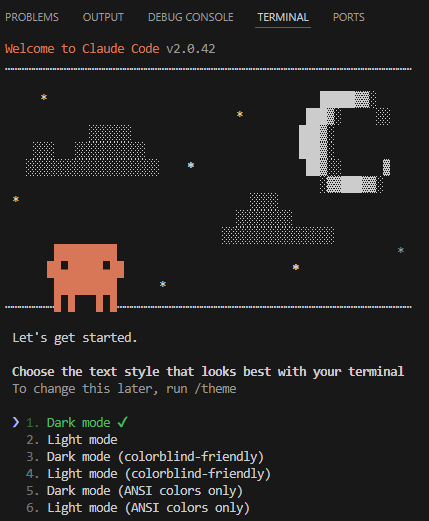
-
Choose a text style and login method. Claude Code opens the browser to log in to Claude.
-
You can now interact with the MCP server: