Databricks MCP Marketplace
Databricks MCP Marketplace
The Connect AI Remote MCP Service enables Databricks MCP Marketplace to securely read and take action on your data in real time.
This page outlines the steps to install and configure the Connect AI connector for Databricks MCP Marketplace. After installation, Databricks MCP Marketplace can pull data from sources that you have connected to your Connect AI account.
Prerequisites
Contact CData Support to obtain a Client Id and Client Secret to enter in Databricks MCP Marketplace. You must provide support with your callback URL specific to your Databricks MCP Marketplace instance. This is found in the beginning of the Databricks MCP Marketplace URL.
You must also connect at least one data source to your Connect AI account. See Sources for more information.
Connect to the Connect AI MCP Server
Follow these steps to connect to Connect AI in Databricks MCP Marketplace:
-
Sign in to Databricks or create a new account.
-
In the Catalogs tab, click + and select Create connection from the drop-down list.
-
In Step 1: Connection basics, enter the following:
- Connection name–your user-defined connection name.
- Connection type–select HTTP.
- Auth type–select OAuth User to Machine Per User.
Click Next.
-
In Step 2: Authentication, enter the following:
- Host–enter https://mcp.cloud.cdata.com.
- Port–leave the default port.
- Client Secret–enter the Client Secret provided by the CData support team.
- Client ID–enter the Client Id provided by the CData support team.
- Authorization endpoint–enter http://cloud-login.cdata.com/authorize.
-
OAuth scope–enter openid,profile,email,offline_access.
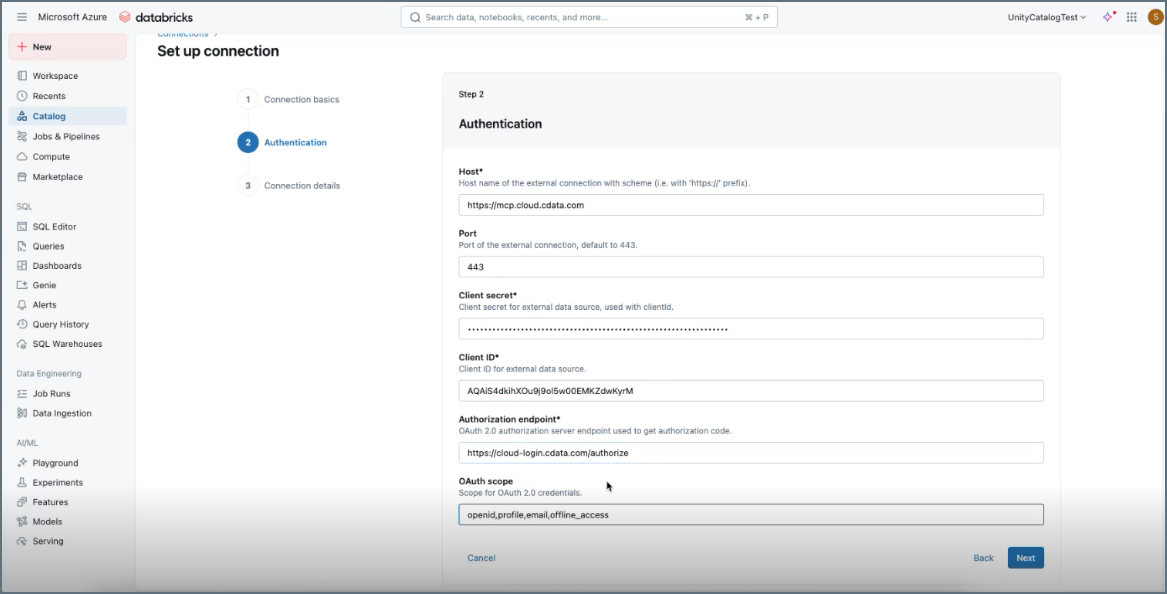
Click Next.
-
In Step 3: Connection details, enter the following:
- Token endpoint–enter https://cloud-login.cdata.com/oauth/token.
- Base path–enter /mcp.
- Is mcp connection–select this.
-
Oauth credential exchange method–select Header only.
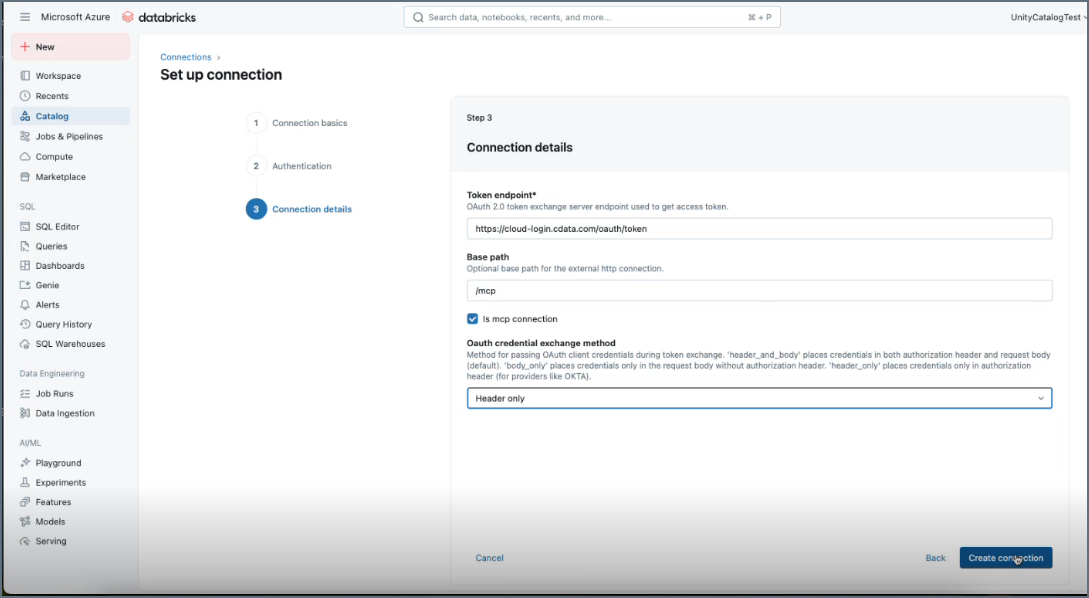
Click Create connection.
-
Once you have a successful connection, click Login. Your connection details appear.
Use the Connector
Now that you are logged in, you can use the connector.
-
Click Playground.
-
Select an endpoint that has tools enabled.
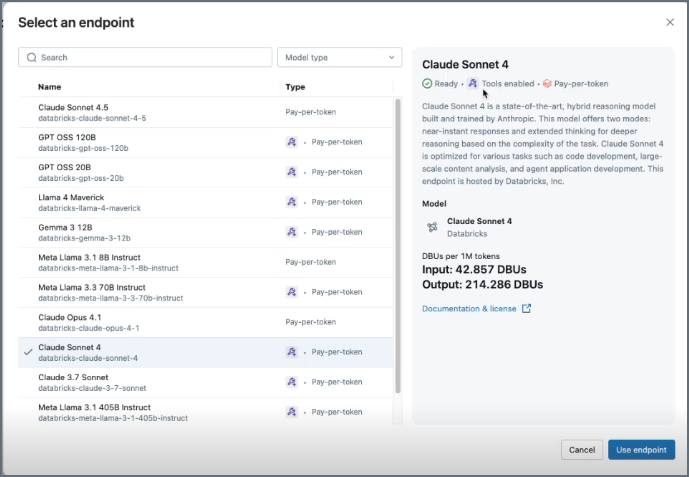
-
In your selected tool, under Add you own tools, click Add tools.
-
Select the MCP Servers Beta tab.
-
Under External MCP Servers, select the connection you just created.
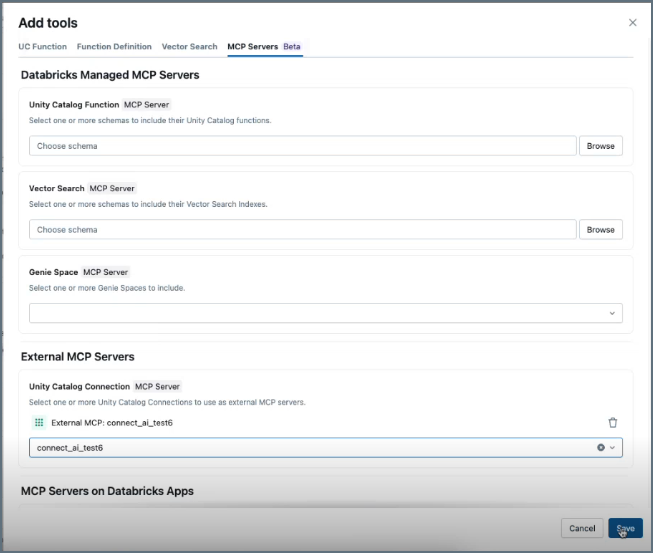
Click Save.
-
You can now query your connected data with the AI tool you selected.