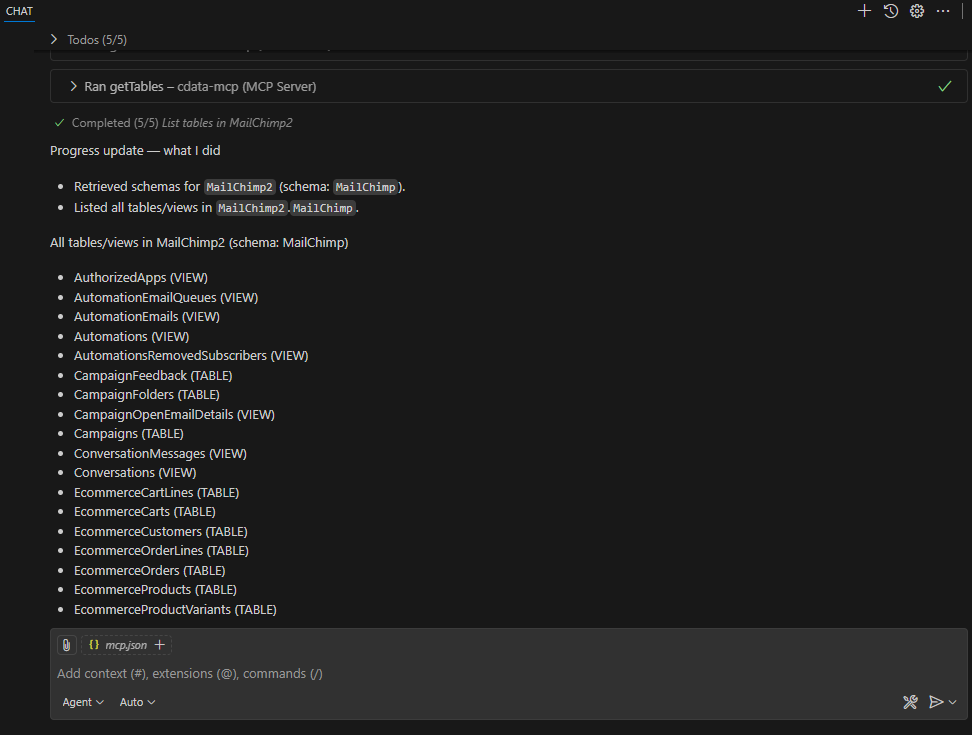GitHub Copilot
GitHub Copilot
Prerequisites
Before you can configure and use GitHub Copilot with Connect AI, you must do the following:
-
Connect a data source to your Connect AI account. See Sources for more information.
-
Install and enable GitHub Copilot in Visual Studio Code (or any IDE supporting GitHub Copilot).
-
Settings ページでPersonal Access Token(PAT)を生成します。PAT をコピーし、認証時にパスワードとして使用します。 OAuth JWT bearer token を生成します。PAT をコピーし、認証時にパスワードとして使用します。
Create the Configuration File
-
Create a folder named
.vscodein your project repository. Within this folder, create a file namedmcp.jsonand add the following configuration. ReplaceBasic <your_base64_encoded_email_PAT>withBasicand the Base64-encoded value ofusername:PAT(the PAT was generated in the prerequisites).{ "servers": { "cdata-mcp": { "type": "http", "url": "https://mcp.cloud.cdata.com/mcp", "headers": { "Authorization": "Basic <your_base64_encoded_email_PAT>" } } }, "inputs": [] }
Start the MCP Server
-
Click Start within your IDE to start the MCP server. If the MCP server starts without error, it displays Running.
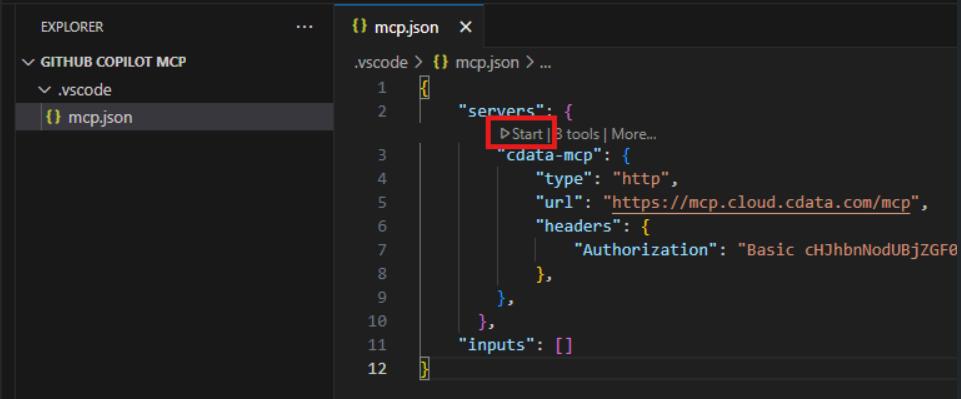
-
Toggle Chat in the title bar to display the Chat pane on the right.
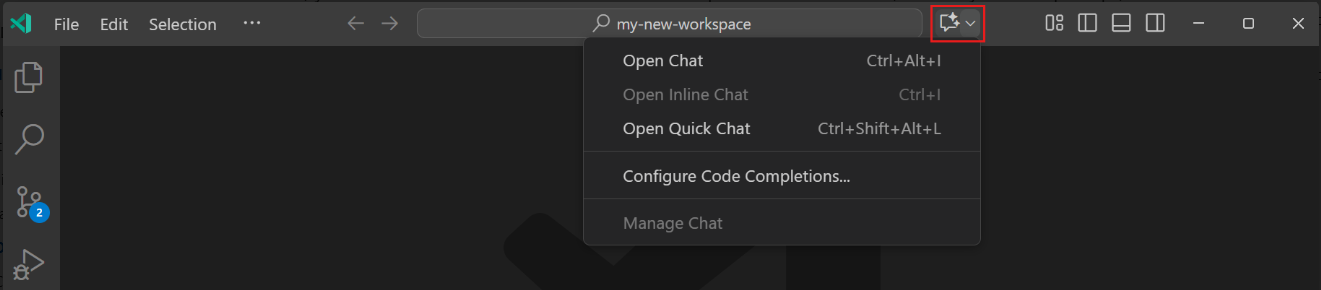
-
Click Add Context in the bottom of the Chat pane. In the search bar, select Tools. Then search for CData. Add cdata-mcp All Tools.
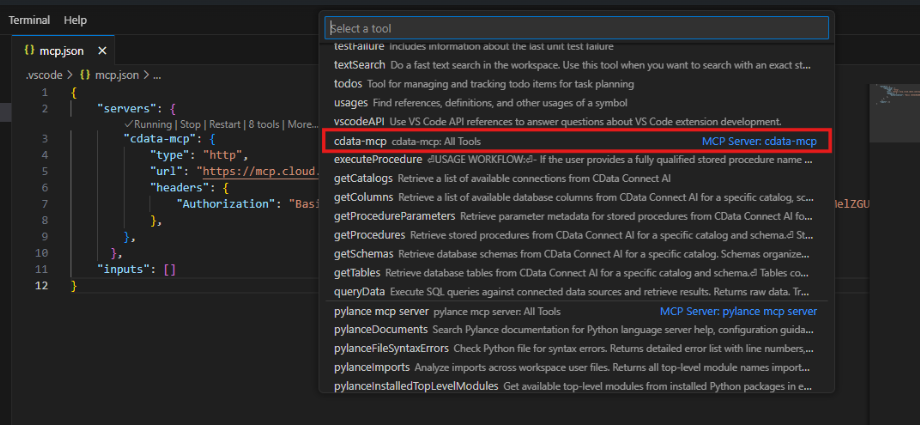
Chat with GitHub Copilot
You can now chat with GitHub Copilot and issue contextual prompts. As a test, you can provide the MCP server with a simple prompt, such as a list of tables for a particular connection. GitHub Copilot uses the Connect AI tools such as getCatalogs, getSchemas, and getTables to retrieve data from the connected data source.