Jitterbit
Jitterbit
このページでは、OData プロトコルを使用してJitterbit をConnect AI に接続する手順の概要を示します。これには、ワークスペースを使う必要があります。詳しくは、Workspaces ヘルプを参照してください。
前提条件
接続する前にまず以下を実行します。
- データソースをConnect AI アカウントに接続します。詳しくは、Sources を参照してください。
- ワークスペースを作成します。後の手順で、(https://cloud.cdata.com/api/odata/{workspace_name}) ページのOData Service URL と関連するワークスペース名を使用してコネクションを確立します。 Settings ページでPersonal Access Token (PAT) を生成します。PAT をコピーし、認証時にパスワードとして使用します。
Connect AI への接続
OData プロトコルを使用してJitterbit からConnect AI へのコネクションを確立するには、以下の手順に従います。
-
Log in to Jitterbit.
-
Create a project in Cloud Studio and provide a workspace environment for it.
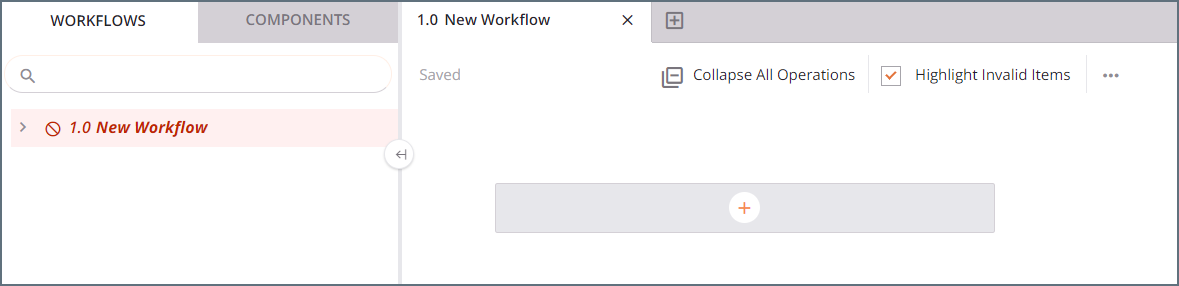
-
Click Connections and enter OData in the search bar.
-
Select the OData connector.
-
Enter the OData connection properties.
-
Connection Name—enter a connection name.
-
OData Metadata URL—enter the metadata URL: https://cloud.cdata.com/api/odata/{workspace_name}/$metadata.
-
Authentication—select Basic Auth.
-
User Name—Connect AI のユーザー名を入力します。ユーザー名は、Connect AI の画面の右上に表示されています。例:test@cdata.co.jp
-
Password—Settings ページで生成したPAT を入力します。

-
-
Click Test to test the connection, and then click Save Changes.
-
Choose the operation you want to perform and drag it to the workflow in your project.

-
Double-click the query operation to see all the tables and derived views available in your OData endpoint.

-
Select a table and configure the query.
You can now transform and integrate your data.