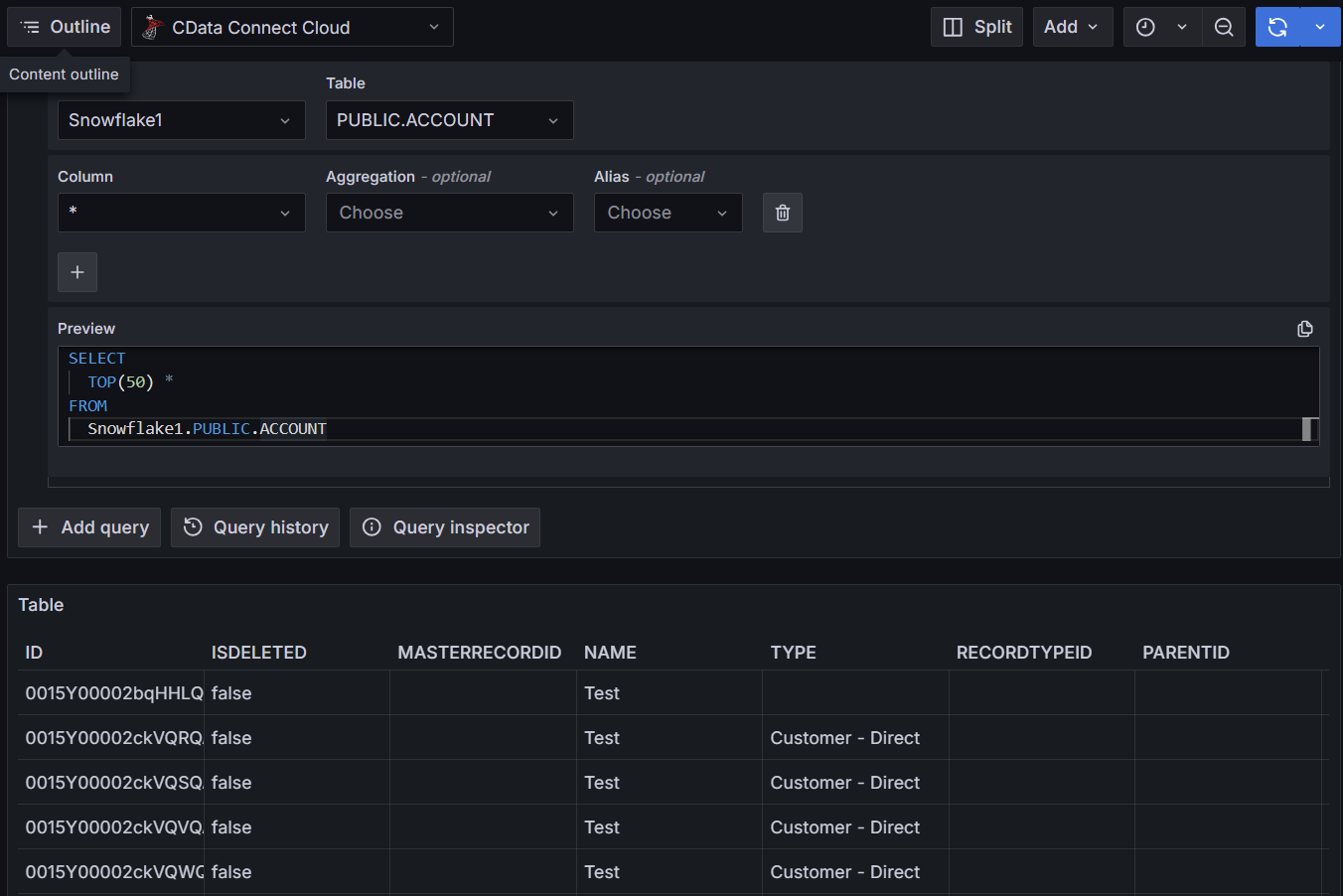Grafana
Grafana
このページではGrafana をConnect AI の仮想SQL Server API に接続する手順の概要を示します。
前提条件
接続する前にまず以下を実行します。
- データソースをConnect AI アカウントに接続します。詳しくは、Sources を参照してください。
- Settings ページでPersonal Access Token (PAT) を生成します。PAT をコピーし、認証時にパスワードとして使用します。
Connect AI に接続する
Grafana からConnect AI の仮想SQL Server API へのコネクションを確立するには以下の手順に従います。
-
Download and install Grafana for your operating system from the Grafana website.
-
Once installed, access Grafana at
http://localhost:3000/. -
Log in to Grafana with your username and password for Grafana. If this is your first time logging in, the username is admin and the password is admin.
-
On the navigation menu, click Connections > Add new connection.
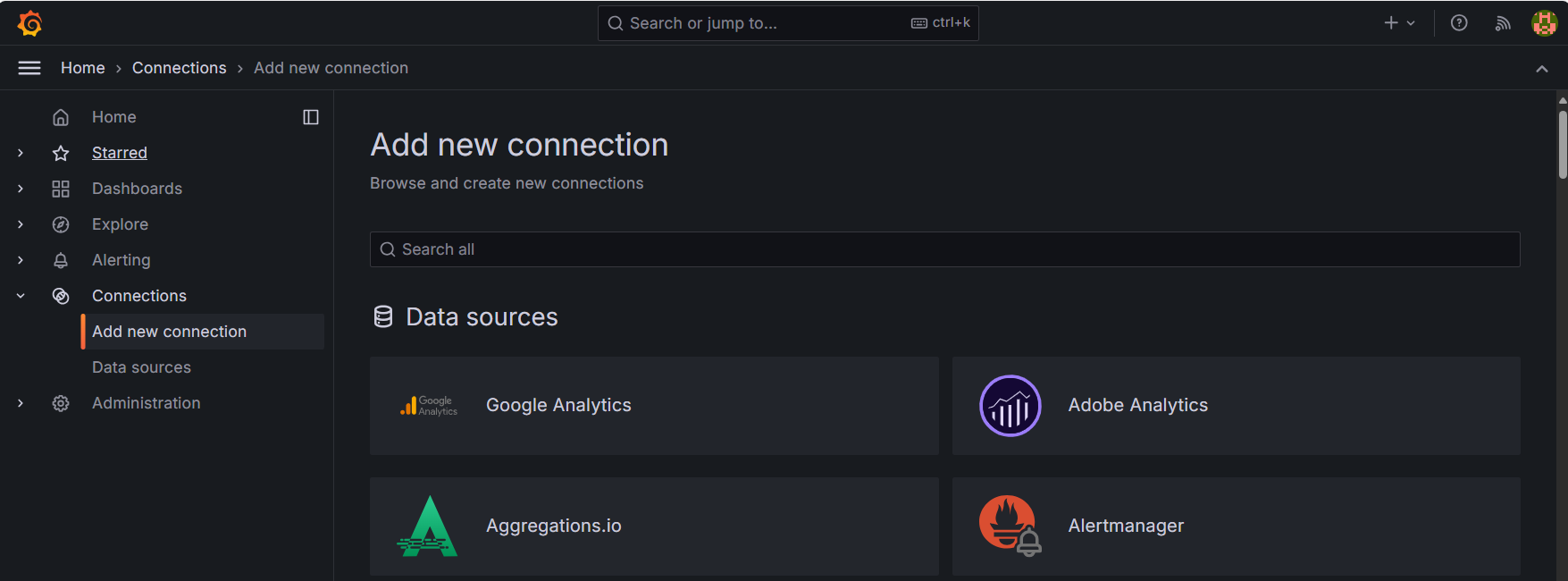
-
Search for Microsoft SQL Server as your data source.
-
Click Add new data source.

-
(Optional) Enter a new name for the data source.
-
Enter the following connection settings.
- Host—tds.cdata.com:14333
- Database—接続したいConnect AI データソースのConnection Name を入力します。例:Salesforce1
- Username—Connect AI のユーザー名を入力します。ユーザー名は、Connect AI の画面の右上に表示されています。例:test@cdata.co.jp
- Password—Settings ページで生成したPAT を入力します。
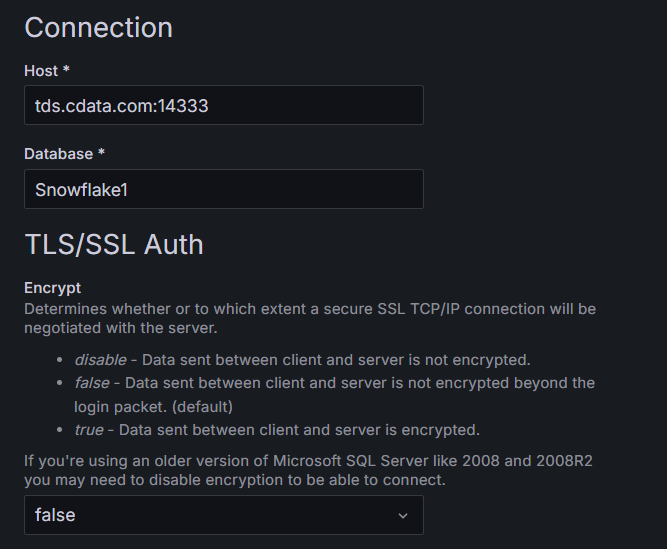
-
Click Save & test. A Database Connect OK message appears.
-
On the navigation menu, click Explore.
-
Select the connection you created. Choose the tables and columns you want to query.
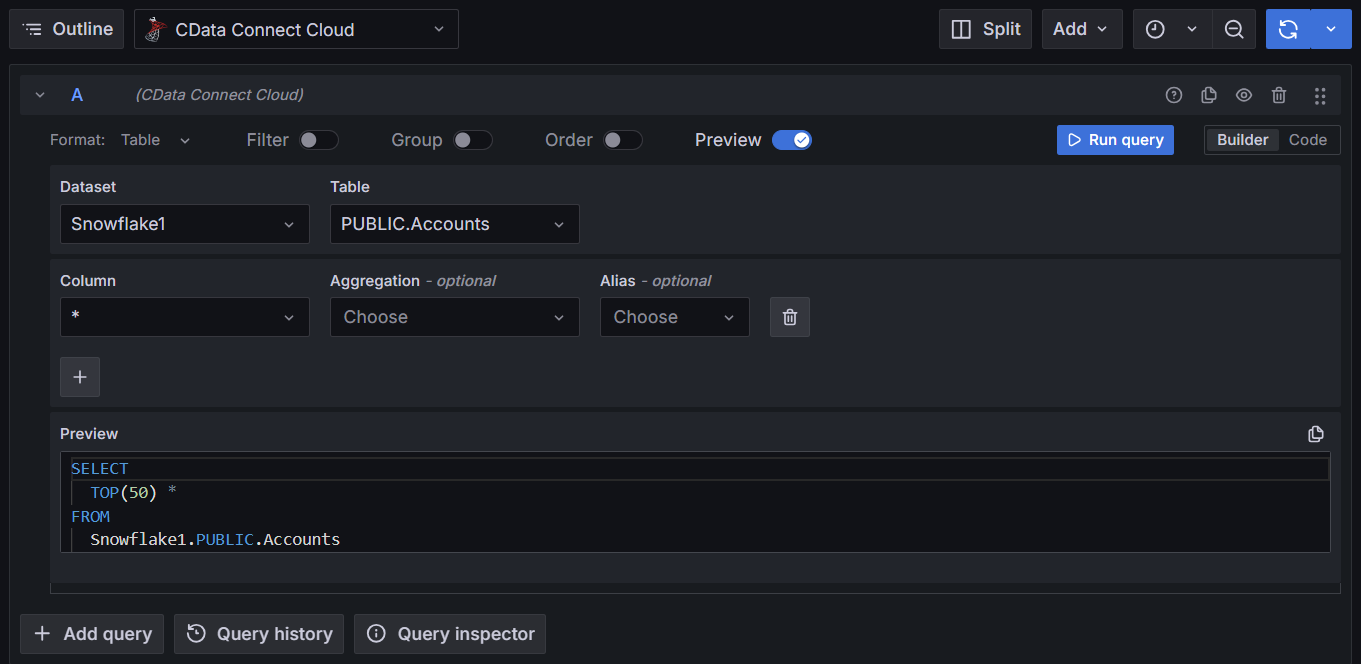
-
Run the query and visualize your data as you want.