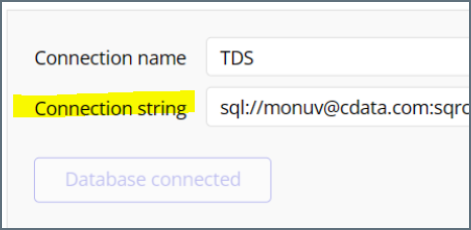Bubble
Bubble
このページではBubble をConnect AI の仮想SQL Server API に接続する手順の概要を示します。
前提条件
接続する前にまず以下を実行します。
- データソースをConnect AI アカウントに接続します。詳しくは、Sources を参照してください。
- Settings ページでPersonal Access Token (PAT) を生成します。PAT をコピーし、認証時にパスワードとして使用します。
Connect AI に接続する
Bubble からConnect AI の仮想SQL Server API へのコネクションを確立するには以下の手順に従います。
-
Log in to Bubble.
-
On the left hand menu, click Plugins.
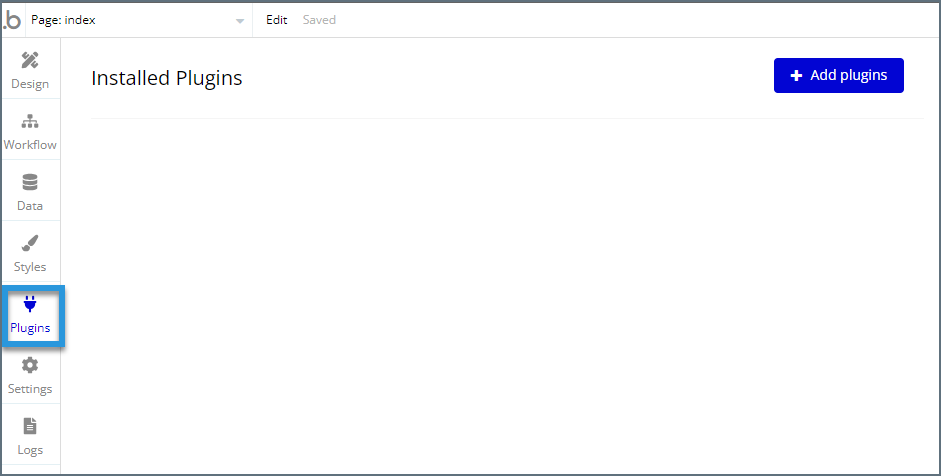
-
Click Add plugins.
-
Search for “SQL Database Connector” and click Install.
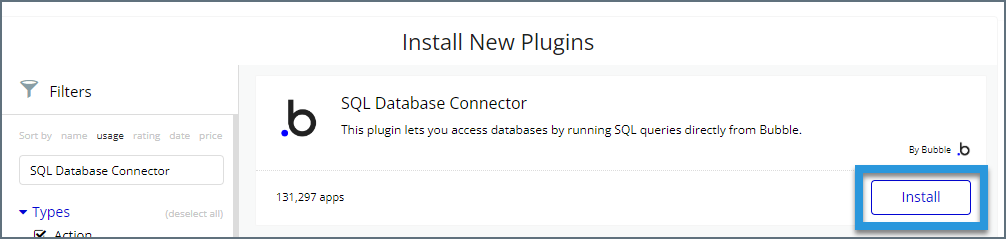
-
Once it is installed, it is available to use as shown below. Click Add a new connection.
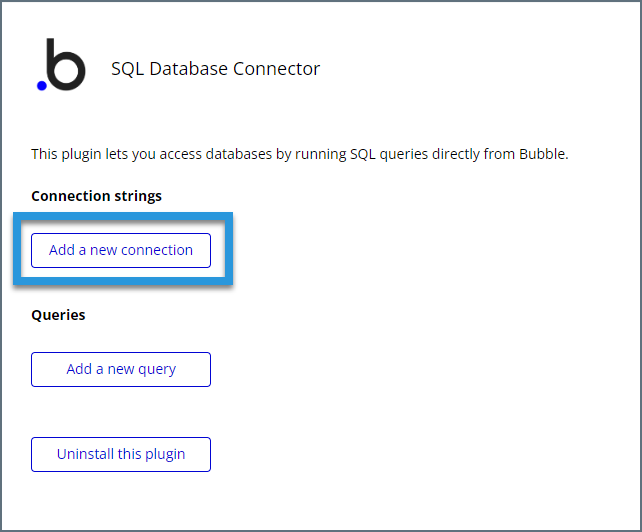
-
Enter the connection settings.
- Connection name—enter a name for the connection to Connect AI.
- Database type—select Microsoft SQL.
- Connection string—enter the SQL database connection string. This string includes a username and password in a format like
sql://[Username]:[Password]@tds.cdata.com:14333/. Enter the following settings into this string.- Username—Connect AI のユーザー名を入力します。ユーザー名は、Connect AI の画面の右上に表示されています。例:test@cdata.co.jp
- Password—Settings ページで生成したPAT を入力します。
Note: The password portion of the connection string should not contain any forward slashes, because Bubble interprets them as separators. Replace any forward slashes with the URL-encoded string
%2F.
- Note: it is also possible to add a database connection name at the end of the connection string like
sql://[Username]:[Password]@tds.cdata.com:14333/[ConnectionName].
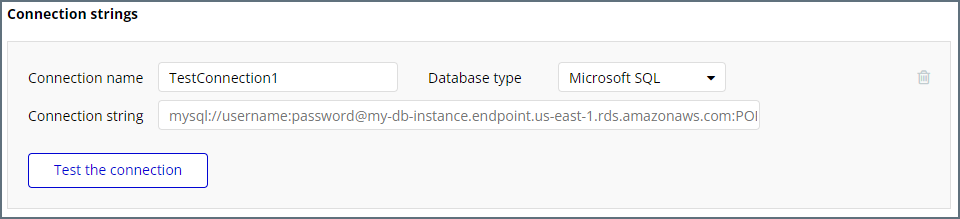
-
Click Test the connection. If the connection succeeds, this button becomes gray and says Database connected as shown below.