AppSheet
AppSheet
このページではAppSheet をConnect AI の仮想SQL Server API に接続する手順の概要を示します。
前提条件
接続する前にまず以下を実行します。
- データソースをConnect AI アカウントに接続します。詳しくは、Sources を参照してください。
- Settings ページでPersonal Access Token (PAT) を生成します。PAT をコピーし、認証時にパスワードとして使用します。
Connect AI に接続する
AppSheet からConnect AI の仮想SQL Server API へのコネクションを確立するには以下の手順に従います。
-
Log in to AppSheet.
-
In the top navigation bar, select My account.
-
On the Sources tab, select New Data Source.
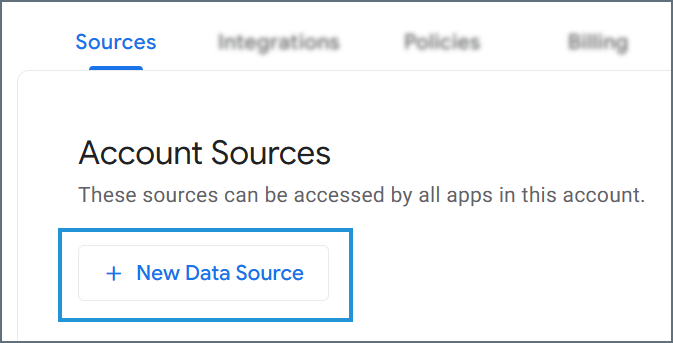
-
In the data source list, select Cloud Database.
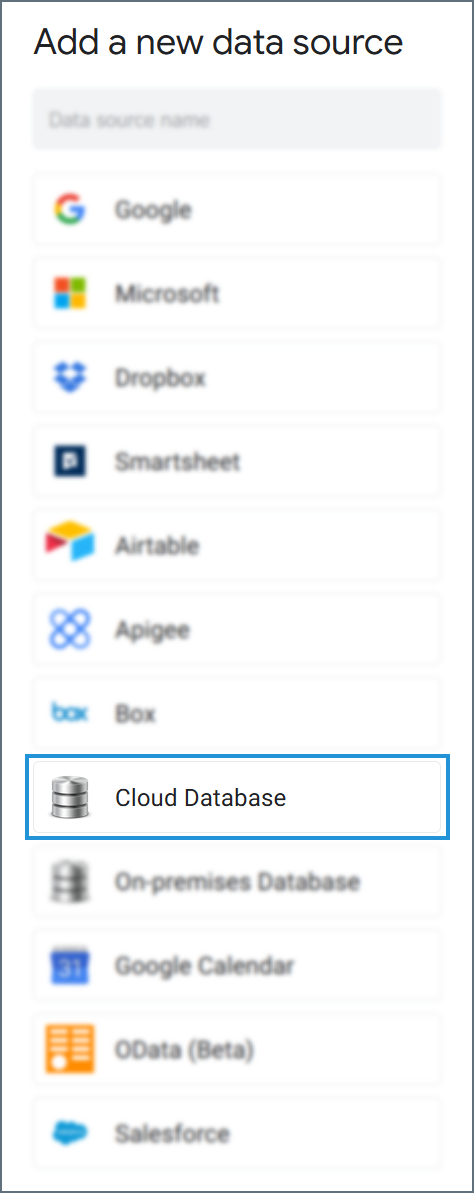
- Enter the connection settings.
- Type—select SQLServer.
- Server—enter the Virtual SQL Server endpoint and port separated by a comma: tds.cdata.com,14333
- Database—接続したいConnect AI データソースのConnection Name を入力します。例:Salesforce1
- Username—Connect AI のユーザー名を入力します。ユーザー名は、Connect AI の画面の右上に表示されています。例:test@cdata.co.jp
- Password—Settings ページで生成したPAT を入力します。
-
SSL—set to Require SSL.
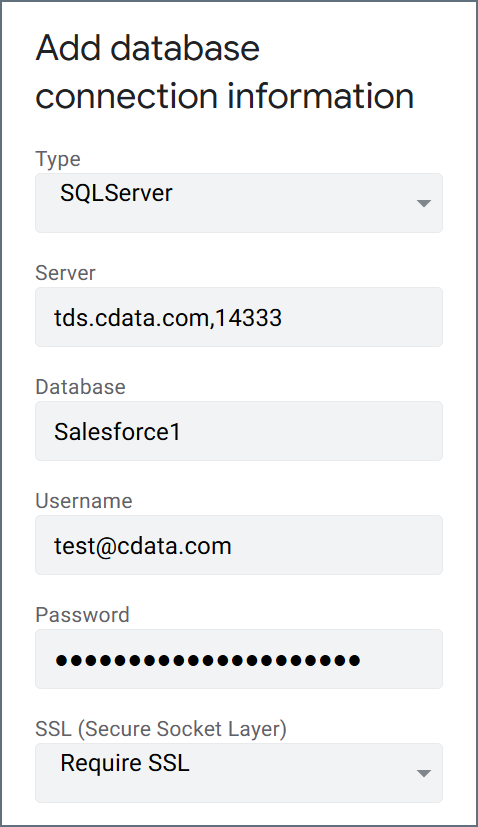
-
Click Test to test your entered credentials. If you receive an error, check all fields and try again.
- Click Authorize Access to create the connection.
After you create your data source, it appears on the Account Sources list. When creating an app in AppSheet, you can select tables from your connection as the source of data.