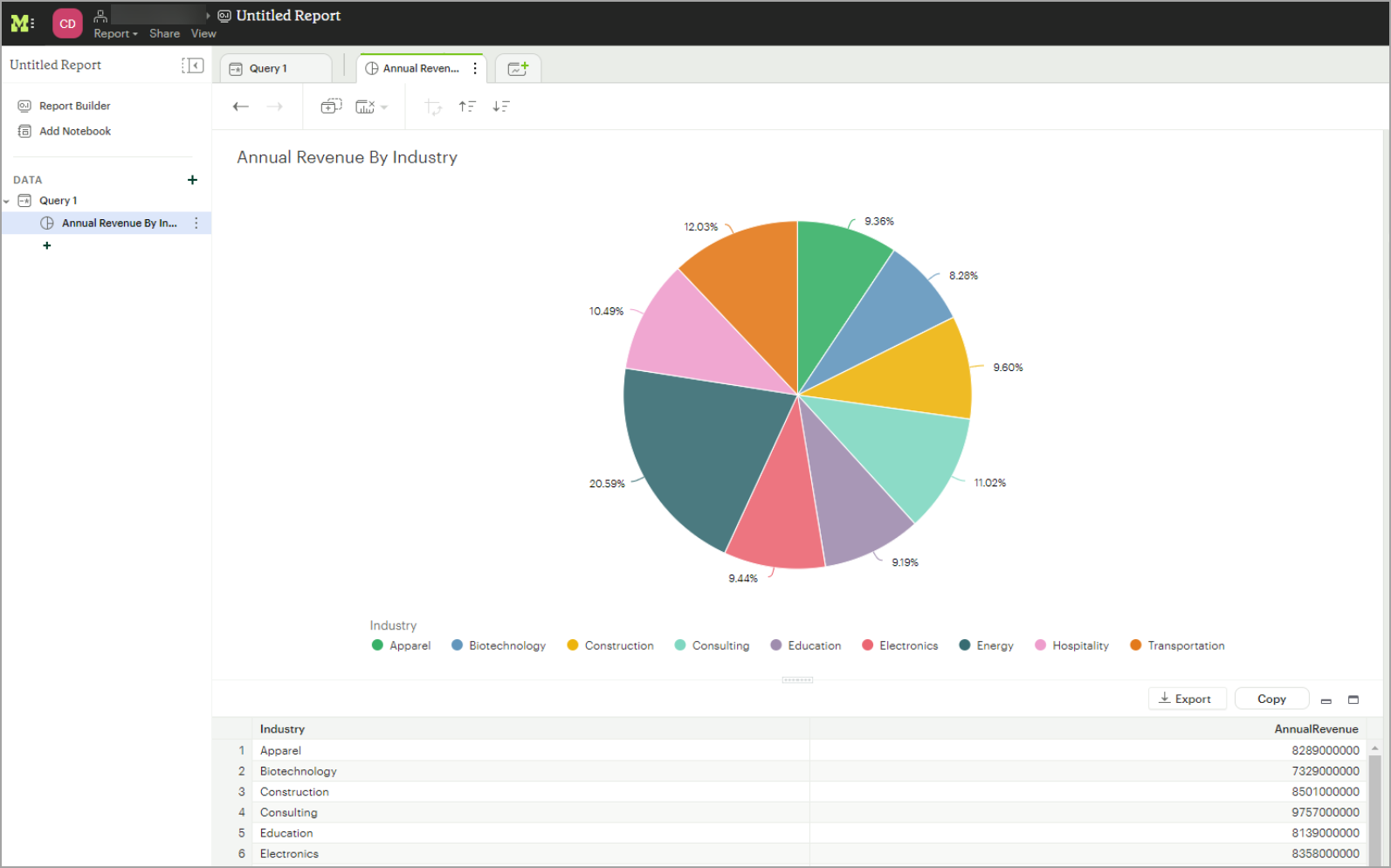Mode
Mode
このページではMode をConnect AI の仮想SQL Server API に接続する手順の概要を示します。
前提条件
接続する前にまず以下を実行します。
- データソースをConnect AI アカウントに接続します。詳しくは、Sources を参照してください。
- Settings ページでPersonal Access Token (PAT) を生成します。PAT をコピーし、認証時にパスワードとして使用します。
Connect AI に接続する
Mode からConnect AI の仮想SQL Server API へのコネクションを確立するには以下の手順に従います。
-
Log in to Mode.
-
On the Discover page of Mode, click Connect a Database.
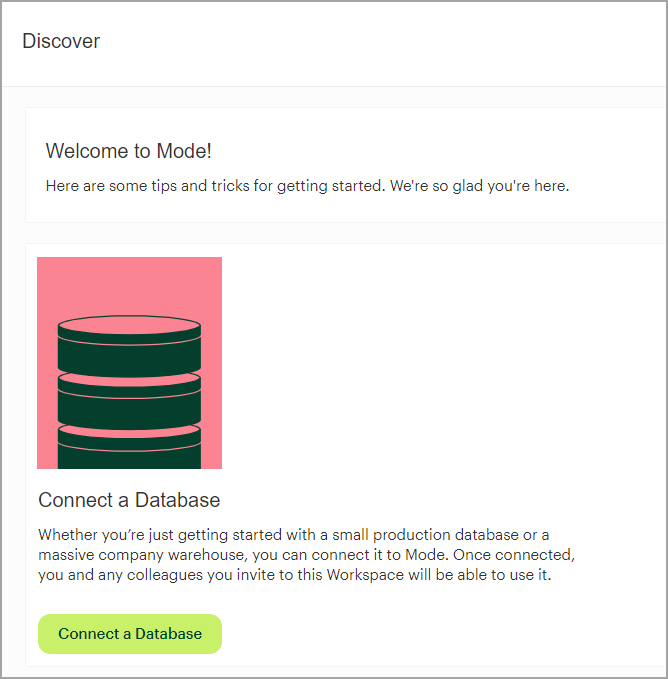
-
On the next screen, select Microsoft SQL Server.
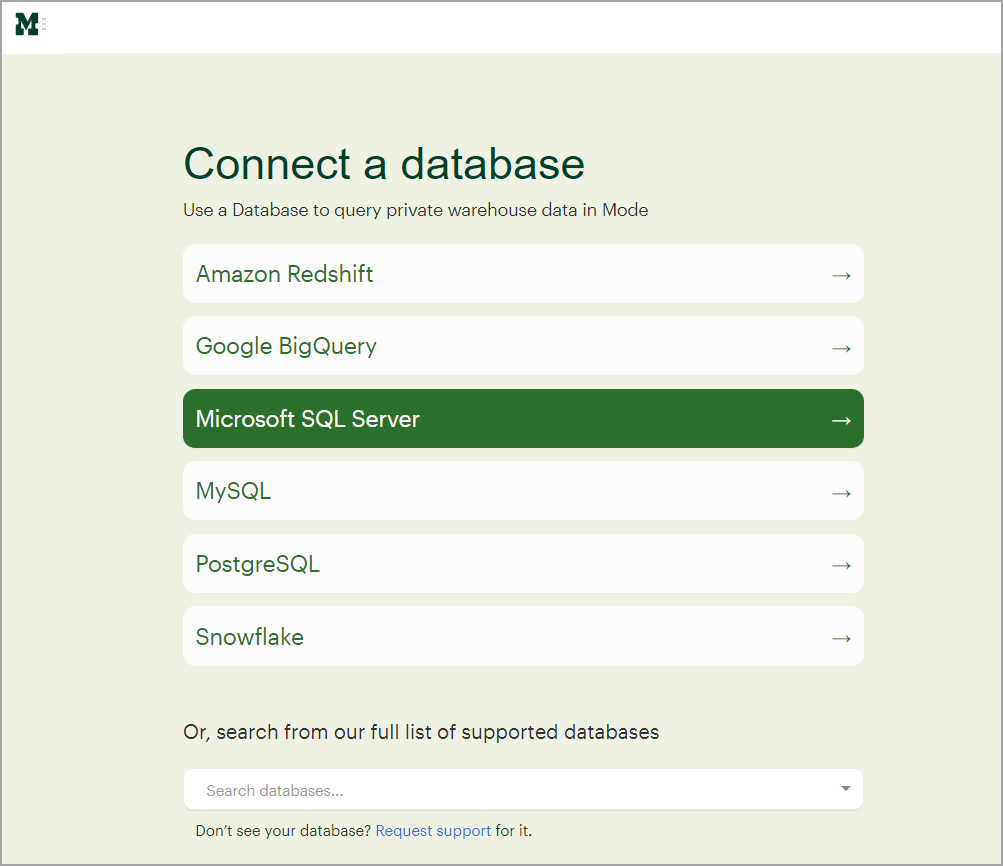
-
Enter the following Microsoft SQL Server settings.
- Display name—enter the name of your connection for display purposes.
- Host—tds.cdata.com
- Port—14333
- Database name—接続したいConnect AI データソースのConnection Name を入力します。例:Salesforce1
- Username—Connect AI のユーザー名を入力します。ユーザー名は、Connect AI の画面の右上に表示されています。例:test@cdata.co.jp
- Password—Settings ページで生成したPAT を入力します。
Leave the rest of the connections settings at their default values unless you need to modify them.
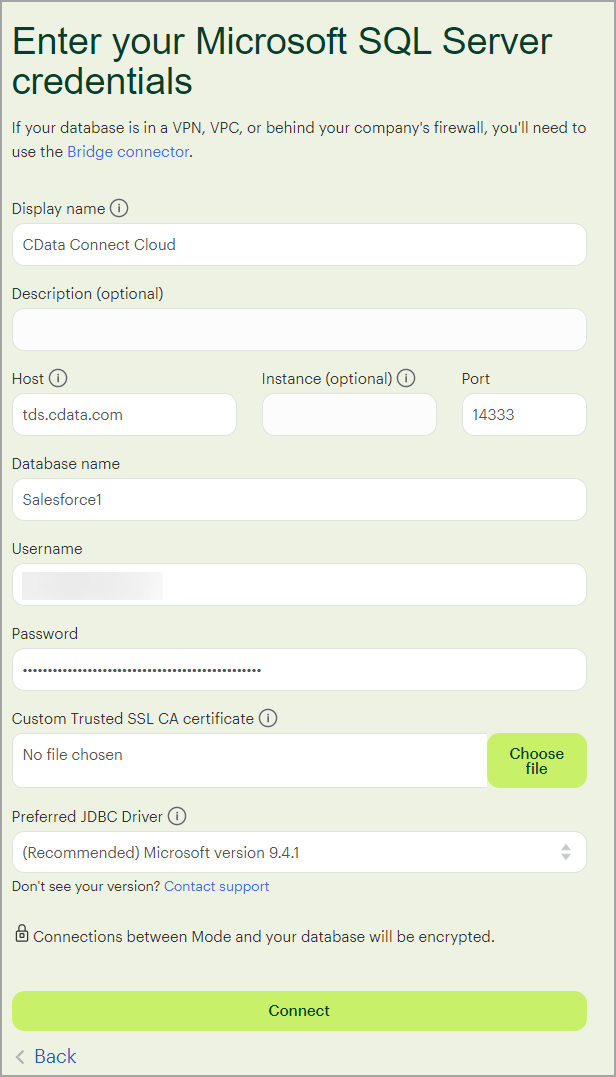
-
Click Connect. If the connection succeeds, a success message appears. Your connection is now available for use in Mode.
-
Repeat the steps above to connect to additional Connect AI sources, changing the Database name for each one.
You can now create a Mode visualization with the Connect AI data. Follow the steps below.
-
After your connection succeeds, click New Report. The SQL query text editor appears.
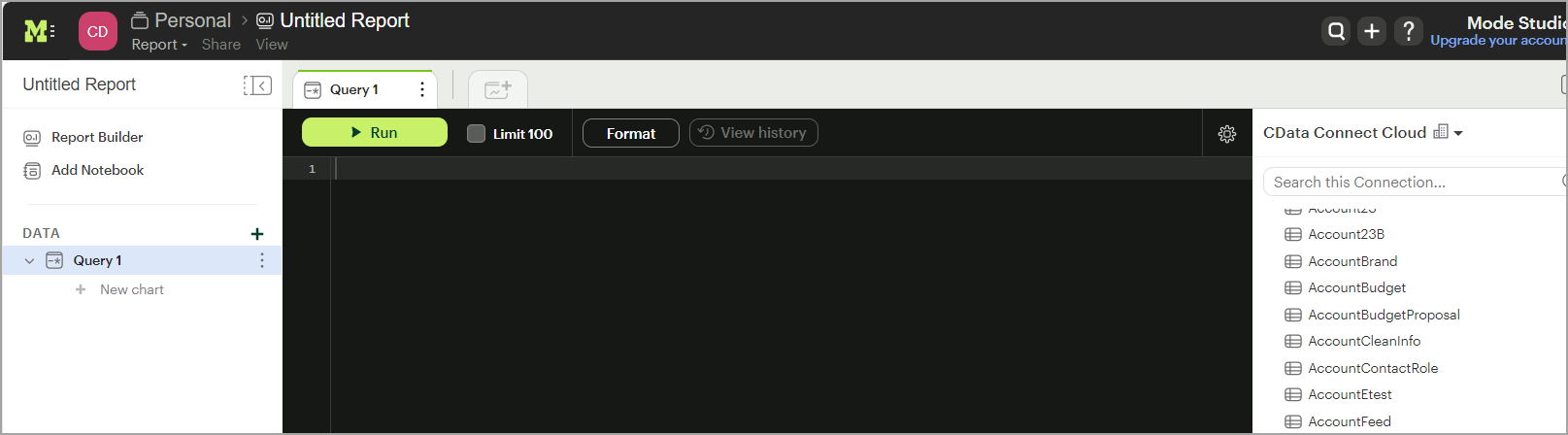
-
Enter a SQL query for your data, such as
SELECT * FROM [Sharepoint].[MyCustomList];. -
Click Run to run the query. The data appears below.
-
Click +New chart to create visualizations from the data.