Tableau Cloud
Tableau Cloud
This page outlines the steps to connect Tableau Cloud to the Connect AI Virtual SQL Server API.
Prerequisites
Before you connect, you must first do the following:
- Connect a data source to your Connect AI account. See Connections for more information.
- Generate a Personal Access Token (PAT) on the Settings page. Copy this down, as it acts as your password during authentication.
- If you want to connect to a workspace rather than a data source, first Add a workspace to Workspaces.
Connect to Connect AI
To establish a connection from Tableau Cloud to the Connect AI Virtual SQL Server API, follow these steps.
-
Log in to Tableau Cloud.
-
On the Home tab, click New > Workbook.
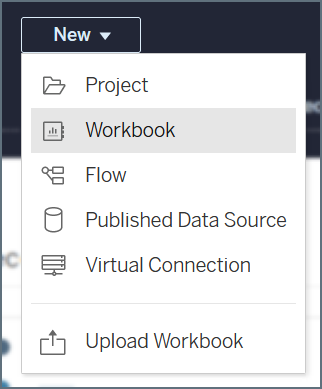
-
On the Connect to Data dialog, select the Connectors tab. In the connectors list, select Microsoft SQL Server.
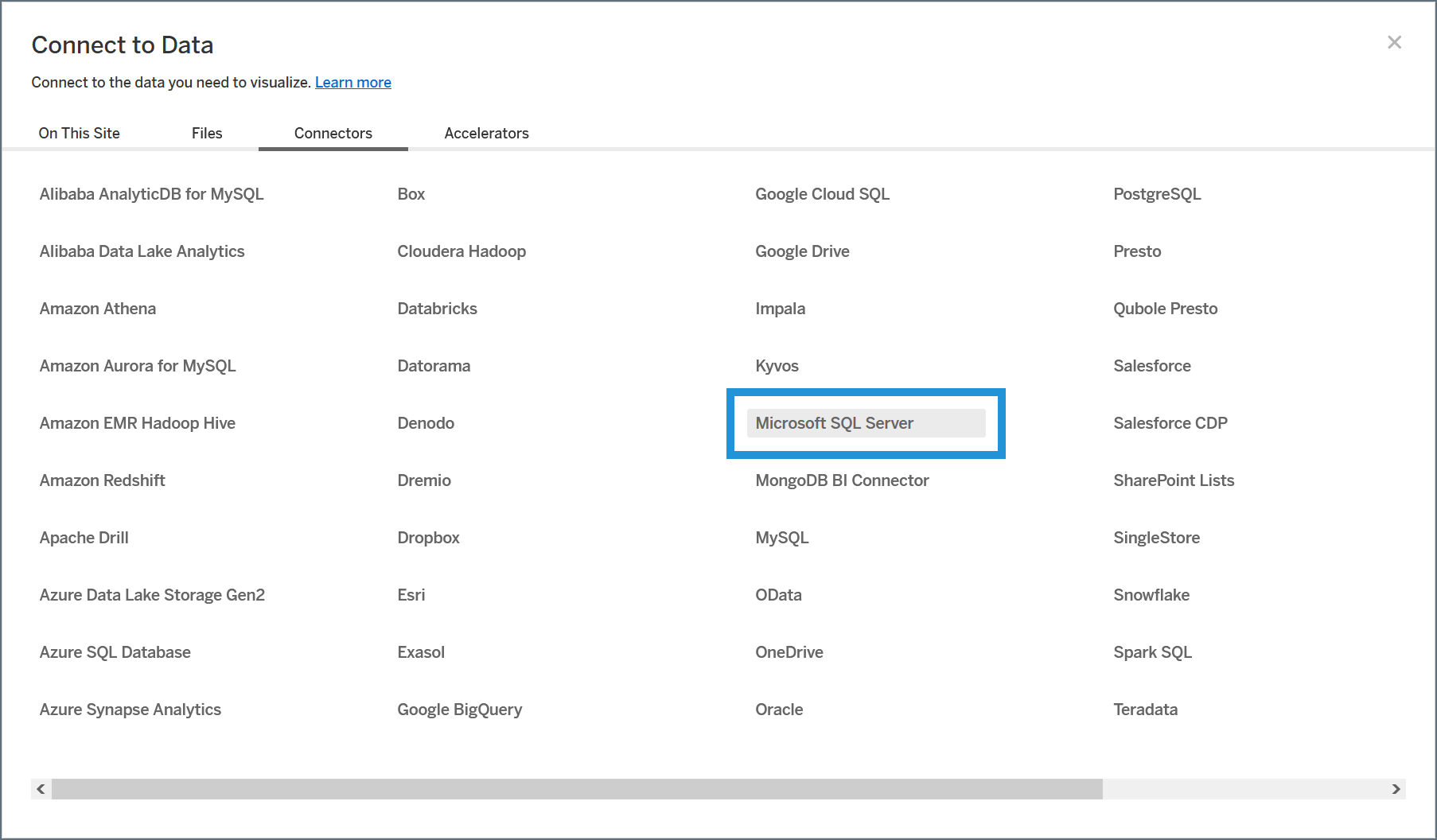
- Enter the connection settings.
-
Server—enter the Virtual SQL Server endpoint and port separated by a comma: tds.cdata.com,14333
-
Database—接続したいConnect AI データソースのConnection Name を入力します。例:Salesforce1
-
Authentication—leave this as username and password.
-
Username—Connect AI のユーザー名を入力します。ユーザー名は、Connect AI の画面の右上に表示されています。例:test@cdata.co.jp
-
Password—Settings ページで生成したPAT を入力します。
-
Require SSL—leave this selected.
-
-
Click Sign In.
-
Once the connection succeeds, your data is available to use in your workbook. Follow these steps to access it:
-
In the Connections section of the data pane to the left of the workbook, select your connection.
-
In the Database section of the data pane, select the data source that you want to use. The tables for that data source populate in the Table section.
-
Drag your tables into the workbook space or perform queries as needed.
-
Modify a Connection
You can modify your connection by following these steps:
-
In your workbook, click the drop-down arrow next to your connection in the Connections section.
-
Select Edit Connection.
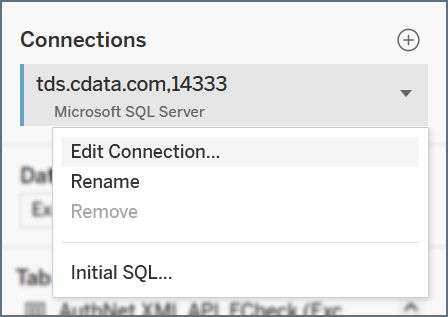
-
Edit your connection details and click Sign In when you are finished.
Connect to a Workspace
To connect Tableau Cloud to a specific workspace in Connect AI, you specify the workspace name after the Connect AI username in the format of [your_email_address]@[workspace_name]:
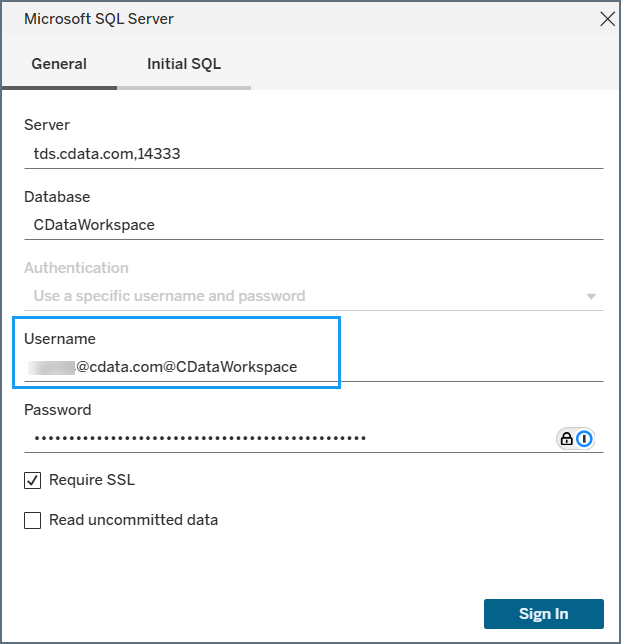
You can copy the Username from the Virtual SQL Server tab of the Endpoints dialog for your workspace and paste it in the Tableau Cloud Username field.
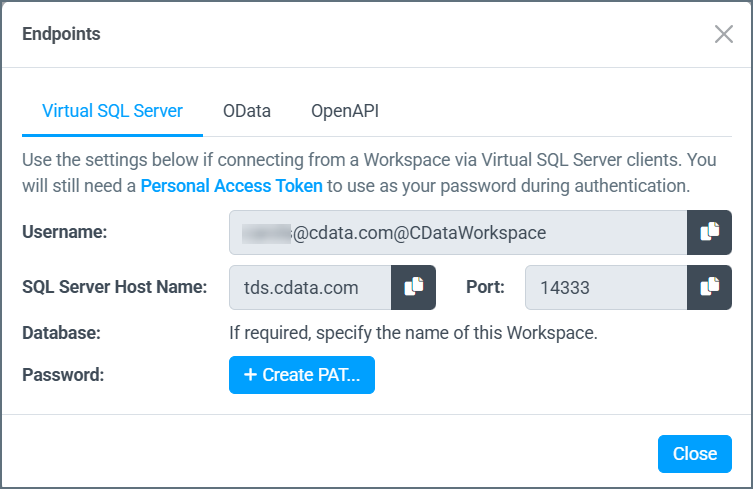
Learn More
For more information about Tableau Cloud, please see the Tableau Cloud help pages.