Airbyte
Airbyte
このページではAirbyte をConnect AI の仮想SQL Server API に接続する手順の概要を示します。
前提条件
接続する前にまず以下を実行します。
- データソースをConnect AI アカウントに接続します。詳しくは、Sources を参照してください。
- Settings ページでPersonal Access Token (PAT) を生成します。PAT をコピーし、認証時にパスワードとして使用します。
Connect AI に接続する
Airbyte からConnect AI の仮想SQL Server API へのコネクションを確立するには以下の手順に従います。
-
Log in to your Airbyte account.
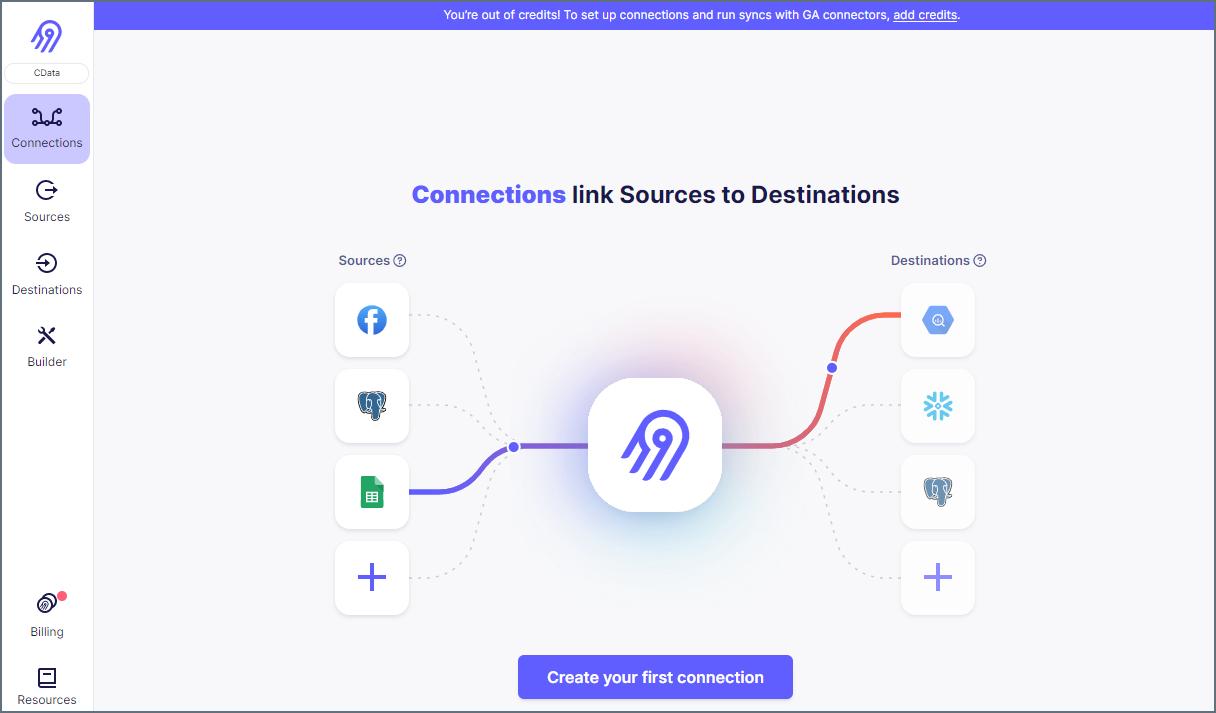
-
On the left pane, click Sources, then Add New Source.
-
Select MSSQL Server from Source Type to connect the TDS endpoint.
-
Enter your Source Name.
-
Enter your Host URL. In this case the host is
tds.cdata.com. -
Add the Port to connect to. In our example the port is
14333. -
Enter the Database to connect to. In the example, the Database is
GoogleSheets1. -
Enter the Username you use to connect to the source.
-
For the SSL Method, use
Encrypted (trust server certificate), leave the Replication Method as standard, and the SSH Tunnel Method asNo Tunnel. -
Add any Schema you want to apply to the source.
-
Enter your Password for the source.
-
(Optional) Enter any needed JBDC URL Params.
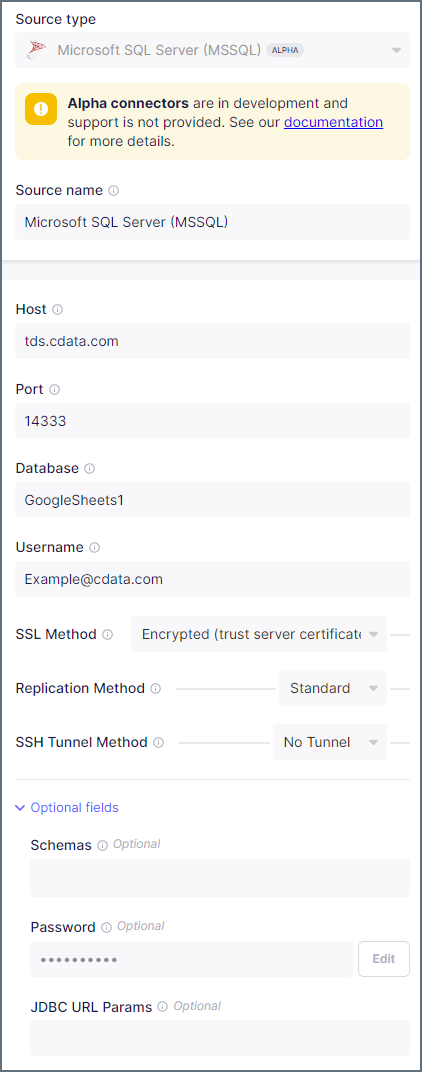
-
Click Test and Save to create the data source. You can now connect your source with a destination, which you will need to create separately.
-
To connect your new source with your destination, click Connections and then Set Up Connection.
-
Select the source created above and your desired destination, then allow Airbyte to process. When it is done, your connection is ready for use.