ChatGPT
ChatGPT
Prerequisites
Before you can configure and use ChatGPT with Connect AI, you must first connect a data source to your Connect AI account. See Sources for more information.
You also need ChatGPT Plus or Pro.
Configure the Connect AI MCP Server
-
In ChatGPT, go to Settings > Connectors > Advanced settings and then toggle Developer mode on.
-
Return to Settings > Connectors and click Create. A New Connector dialog appears.
-
In the New Connector dialog, enter the following:
- Name–enter a name for the connector, such as QueryMCP.
- Description–enter a description for the connector.
- MCP Server URL–enter the URL for the MCP server: https://mcp.cloud.cdata.com/mcp.
- Authentication–select OAuth.
-
Select I trust this application.
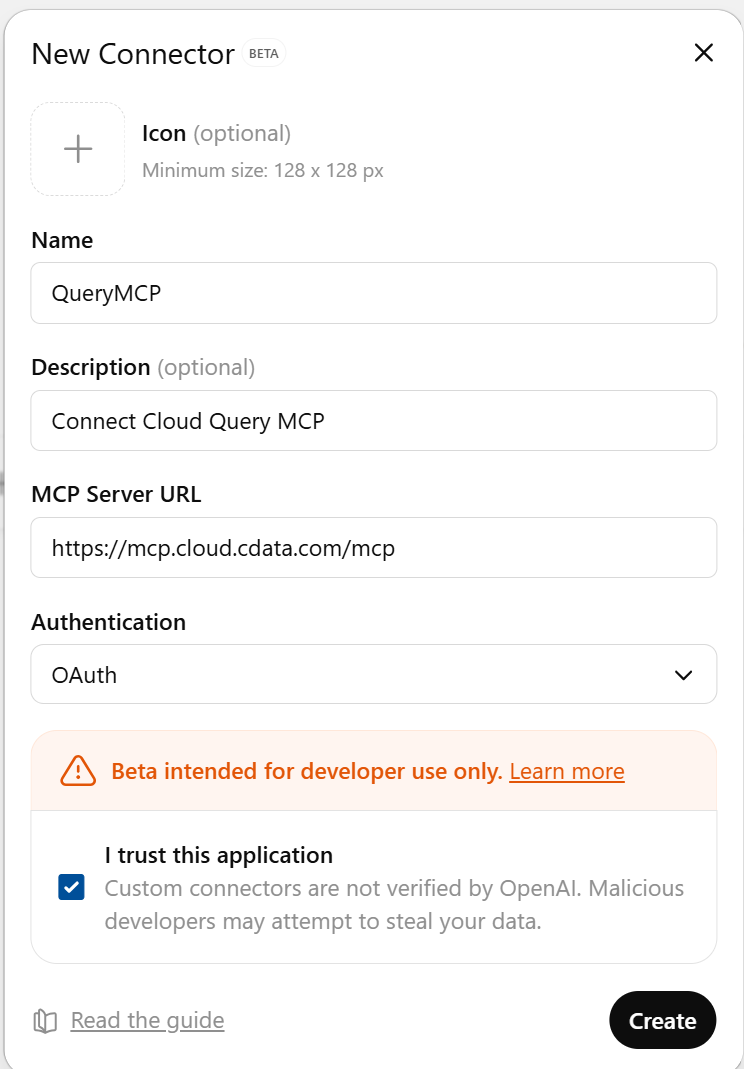
-
Click Create.
-
Connect AI prompts you for a username and password.
-
In the ChatGPT chat session, click the + button and then More > Developer Mode.
-
Click Add sources and toggle on the connector you created. The connector appears in the chat session.
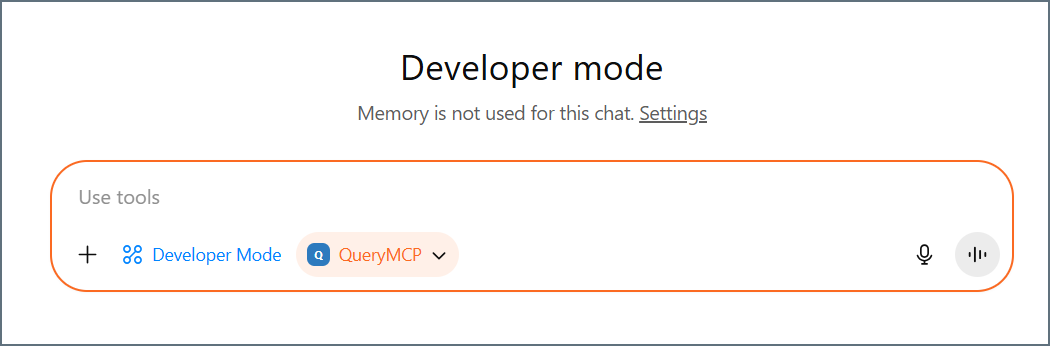
-
Ask ChatGPT questions about your data. ChatGPT may ask your permission to access the data.
-
Expand Called tool to view details about how ChatGPT accesses your data using MCP tools.
